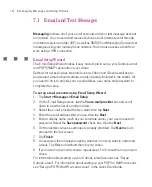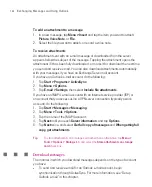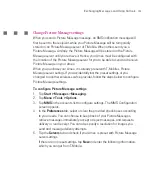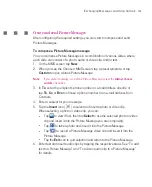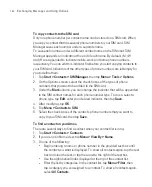149
Exchanging Messages and Using Outlook
To send and receive e-mail messages for an e-mail account that you have
with an ISP or that you access using a VPN server connection (typically a
work account), download messages through a remote e-mail server. For
more information, see “To download messages from the server” later in this
chapter.
Text messages are automatically received when the phone is turned on.
When the phone is turned off, messages are held by your service provider
until the next time the phone is turned on.
To download messages from the server
To send and receive e-mail messages for an e-mail account that you have with an
ISP or that you access using a VPN server connection (typically a work account),
you first need to connect to the Internet or your corporate network, depending on
the account.
1. Tap
Menu
> Go To
and tap the account you want to use.
2. Tap
Menu >
Send/Receive
. The messages on your Ameo and e-mail server
are synchronised: new messages are downloaded to the Ameo Inbox folder,
messages in the Ameo Outbox folder are sent, and messages that have been
deleted from the server are removed from the Ameo Inbox folder.
Tip
If you want to read the entire message, tap
Menu > Download Message
while in
the message window. If you are in the message list, tap and hold the message, and
tap
Download Message
.
The message will download the next time you send and
receive e-mail. This will also download message attachments if you selected those
options when you set up the e-mail account.
Copy text messages from and to the SIM card
1. Tap
Start > Messages > Messaging
.
2. Tap
Menu > Go To > Text Messages
.
3. In the message list, select the text message you want to copy.
4. Do one of the following:
To copy a text message to the SIM card, tap
Menu > Copy to SIM
.
To copy a text message from the SIM card to your Ameo, tap
Menu >
Copy to Inbox
.
Summary of Contents for Ameo
Page 1: ...T Mobile Ameo User Manual...
Page 11: ...11...
Page 20: ...20 Getting Started 16 17 21 22 14 18 19 20 15 25 26 24 23 27...
Page 50: ...50 Entering and Searching for Information...
Page 68: ...68 Using Phone Features...
Page 84: ...84 Synchronising Information and Setting Up Email Security...
Page 110: ...110 Managing Your Ameo...
Page 172: ...172 Exchanging Messages and Using Outlook...
Page 236: ...236 Appendix...
Page 237: ...T Mobile Index...
Page 246: ...246 Index...