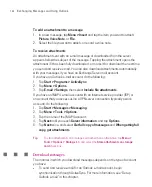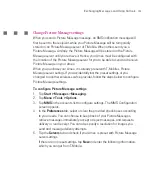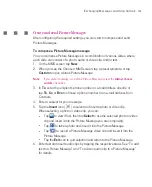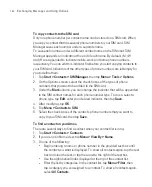157
Exchanging Messages and Using Outlook
To add text to a Picture Message
When entering text into a Picture Message, you can do the following:
Tap inside the text box and enter your own text.
Choose from common words or phrases. Tap
to add a text string from
the My Text list.
Tap
to add an emoticon.
You can easily include a Web page link. Tap
then select a Web page
address from the Internet Favourites list on your Ameo.
Tip
To edit or delete a phrase on the My Text list, tap and hold a string, then tap
Edit
or
Delete
from the shortcut menu. To create and add a new phrase to the list, tap
New
.
To add an audio clip to a Picture Message
You can add audio clips to your Picture Message. However, you can add only
one audio clip per slide.
1. Tap
Insert audio
.
By default, My Documents will be shown. Tap My Music or another folder that
contains audio files. When navigating folders, tap the Down arrow ( ) to
return to the upper folder.
2. Select an audio file. When selected, you can:
Tap
to play the audio clip.
Tap
to pause, or tap
to stop playback.
Tap
Select
to insert it into your Picture Message.
Tap the
Exit
icon to quit selection and return to your Picture Message.
To record a new audio clip and add it to your Picture Message, tap
. The Record pop-up window then opens. Tap
Record
to start recording,
and
Stop
to end the recording. Tap
Play
to listen to the recorded audio
clip, then tap
Done
. The new audio clip is automatically inserted into your
Picture Message.
Summary of Contents for Ameo
Page 1: ...T Mobile Ameo User Manual...
Page 11: ...11...
Page 20: ...20 Getting Started 16 17 21 22 14 18 19 20 15 25 26 24 23 27...
Page 50: ...50 Entering and Searching for Information...
Page 68: ...68 Using Phone Features...
Page 84: ...84 Synchronising Information and Setting Up Email Security...
Page 110: ...110 Managing Your Ameo...
Page 172: ...172 Exchanging Messages and Using Outlook...
Page 236: ...236 Appendix...
Page 237: ...T Mobile Index...
Page 246: ...246 Index...