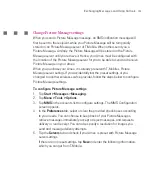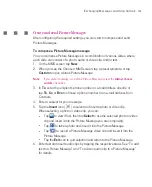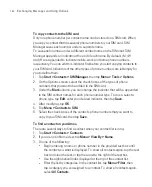166
Exchanging Messages and Using Outlook
To show start and due dates in the task list
1. Tap
Start > Organiser > Tasks
.
2. Tap
Menu > Options
.
3. Select the
Show start and due dates
check box.
4. Tap
OK
.
To locate a task
When your list of tasks is long, you can display a subset of the tasks or sort the list
to quickly find a specific task.
1. Tap
Start > Organiser > Tasks
.
2. In the task list, do one of the following:
Sort the list. Tap
Menu > Sort By
, and tap a sort option.
Filter the list by category. Tap
Menu > Filter
, and tap the category you
want displayed.
Tip
To filter your tasks further, tap
Menu > Filter > Active Tasks
or
Completed Tasks
.
Summary of Contents for Ameo
Page 1: ...T Mobile Ameo User Manual...
Page 11: ...11...
Page 20: ...20 Getting Started 16 17 21 22 14 18 19 20 15 25 26 24 23 27...
Page 50: ...50 Entering and Searching for Information...
Page 68: ...68 Using Phone Features...
Page 84: ...84 Synchronising Information and Setting Up Email Security...
Page 110: ...110 Managing Your Ameo...
Page 172: ...172 Exchanging Messages and Using Outlook...
Page 236: ...236 Appendix...
Page 237: ...T Mobile Index...
Page 246: ...246 Index...