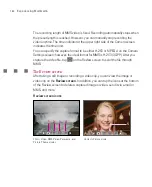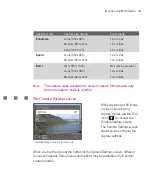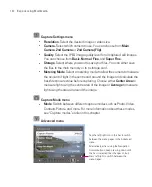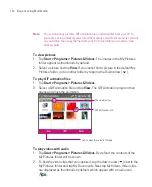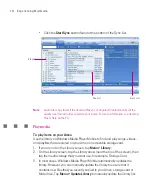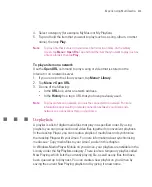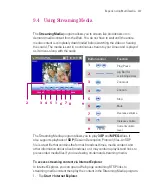196
Experiencing Multimedia
Note
You can also copy pictures, GIF animation files, and video files from your PC to
your Ameo using a memory card. Insert the memory card into the memory card slot
on your Ameo, then copy the files from your PC to the folder you created on the
memory card.
To view pictures
1. Tap
Start > Programs > Pictures & Videos
. The images in the My Pictures
folder appear as thumbnails by default.
2. Select a picture and tap
View
. If you cannot find a picture in the default My
Pictures folder, go to another folder by tapping the Down arrow ( ).
To play GIF animation files
1. Tap
Start > Programs > Pictures & Videos
.
2. Select a GIF animation file and tap
View
. The GIF Animation program then
opens and plays the animation.
The down arrow
Tap to view the selected image
GIF animation icon
To play videos with audio
1. Tap
Start > Programs > Pictures & Videos
. By default, the contents of the
My Pictures folder will be shown.
2. To find the video clips that you captured, tap the down arrow ( ) next to the
My Pictures folder and tap My Documents. Next, tap My Videos. Video clips
are displayed as thumbnails by default, which appear with a media icon
(
).
Summary of Contents for Ameo
Page 1: ...T Mobile Ameo User Manual...
Page 11: ...11...
Page 20: ...20 Getting Started 16 17 21 22 14 18 19 20 15 25 26 24 23 27...
Page 50: ...50 Entering and Searching for Information...
Page 68: ...68 Using Phone Features...
Page 84: ...84 Synchronising Information and Setting Up Email Security...
Page 110: ...110 Managing Your Ameo...
Page 172: ...172 Exchanging Messages and Using Outlook...
Page 236: ...236 Appendix...
Page 237: ...T Mobile Index...
Page 246: ...246 Index...