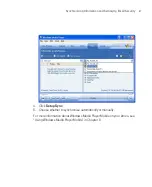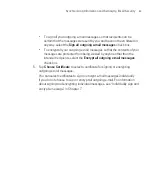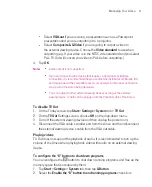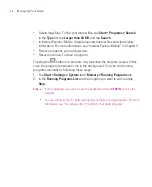87
Managing Your Ameo
Clear the
Display all day events
check box if you do not want to display
all-day events.
To set options for displaying tasks on the Today screen
If you have a large number of tasks, you may want to specify the kind of tasks that
are displayed on the Today screen.
1. Tap
Start > Settings > Personal
tab
> Today
.
2. Tap the
Items
tab.
3. Select
Tasks
and tap
Options
.
4. Do any of the following:
Under
Display number of
, select the type of tasks you want to appear on
the Today screen.
In the
Category
list, select whether to display only tasks assigned to a
specific category or to display all tasks.
Customise the Start menu
You can choose which items appear in the
Start
menu.
1. Tap
Start > Settings > Personal
tab
> Menus
.
2. Select the check boxes of the items you want to appear in the
Start
menu.
You can select up to seven items.
Tip
You can also create folders and shortcuts to appear on the Start menu. In
ActiveSync on your PC, click
Explore
. In the Mobile Device window, double-
click
My Windows Mobile-Based Device > Windows > Start Menu
, then create
the folders and shortcuts that you want. You will see the added items after you
synchronise.
Why is the device name important?
The device name is used to identify the device in the following situations:
Synchronising with a PC
Connecting to a network
Restoring information from a backup
Summary of Contents for Ameo
Page 1: ...T Mobile Ameo User Manual...
Page 11: ...11...
Page 20: ...20 Getting Started 16 17 21 22 14 18 19 20 15 25 26 24 23 27...
Page 50: ...50 Entering and Searching for Information...
Page 68: ...68 Using Phone Features...
Page 84: ...84 Synchronising Information and Setting Up Email Security...
Page 110: ...110 Managing Your Ameo...
Page 172: ...172 Exchanging Messages and Using Outlook...
Page 236: ...236 Appendix...
Page 237: ...T Mobile Index...
Page 246: ...246 Index...