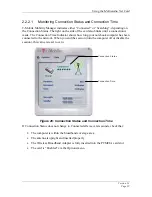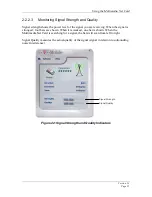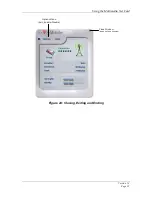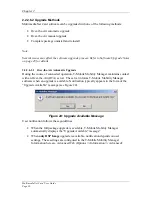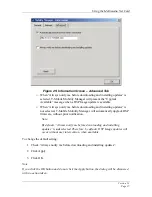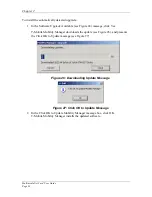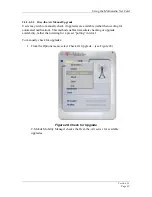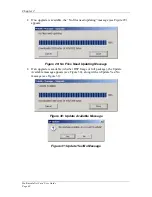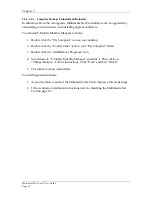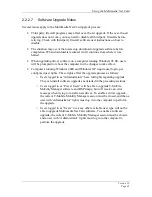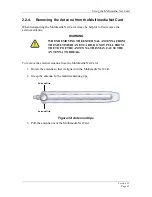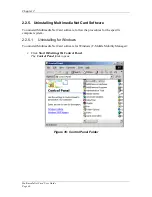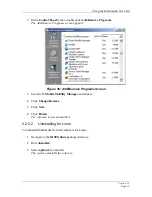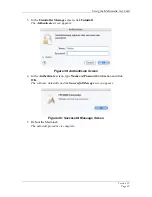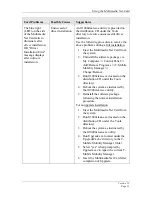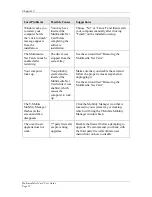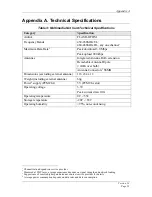Using the Multimedia Net Card
Version
1.2
Page
43
2.2.2.7 Software
Upgrade
Notes
Several issues apply to the Multimedia Net Card upgrade process:
•
Third party firewall programs may affect over-the-air upgrade. If the over-the-air
upgrade does not work, you may need to disable all third party firewalls before
retrying. Check with third party firewall software user instructions on how to
disable.
•
The situation may occur that users stop download of upgrade software before
completion. When download is resumed, it will continue from where it was
halted.
•
When upgrading driver software on a computer running Windows 98 SE, users
will be prompted to reboot the computer for the changes to take effect.
•
Computer s running Windows 2000 and Windows XP require user login, per
configured user rights. These rights affect the upgrade process as follows:
o
Users logged in as “Administrators” have full rights regarding upgrade.
They can install software upgrades as detailed in the preceding sections.
o
Users logged in as “Power Users” will be able to upgrade T-Mobile
Mobility Manager software and DSP image, but will receive an error
message when trying to install a new driver. To enable a driver upgrade,
the current T-Mobile Mobility Manager session must be closed, and then a
user with “Administrator” rights must log in to the computer to perform
the upgrade.
o
Users logged in as “Users” or as any other available user type will not be
able to upgrade Multimedia Net Card software. To enable a software
upgrade, the current T-Mobile Mobility Manager session must be closed,
and a user with “Administrator” rights must log in to the computer to
perform the upgrade.