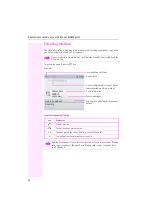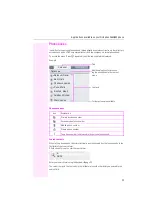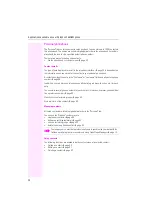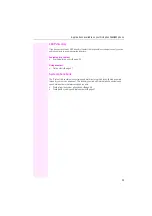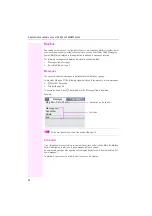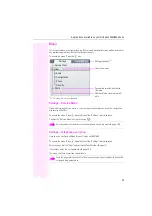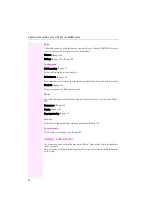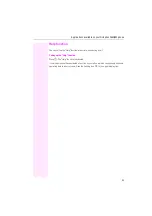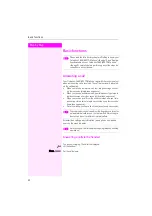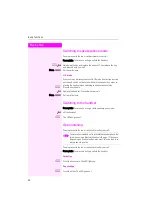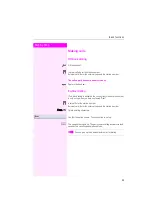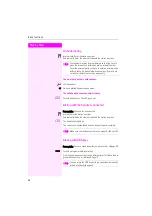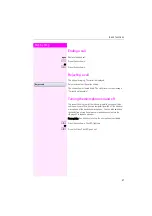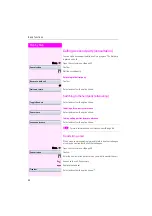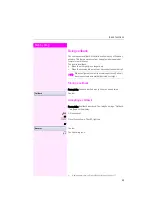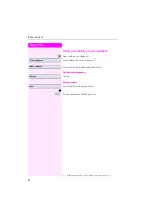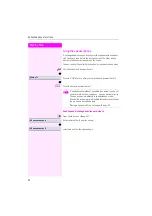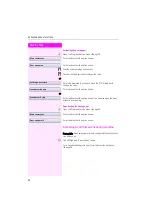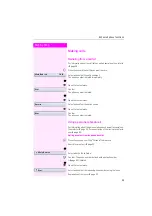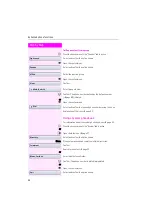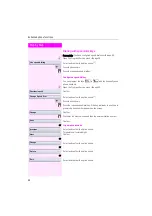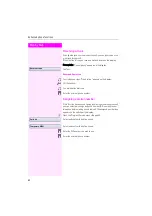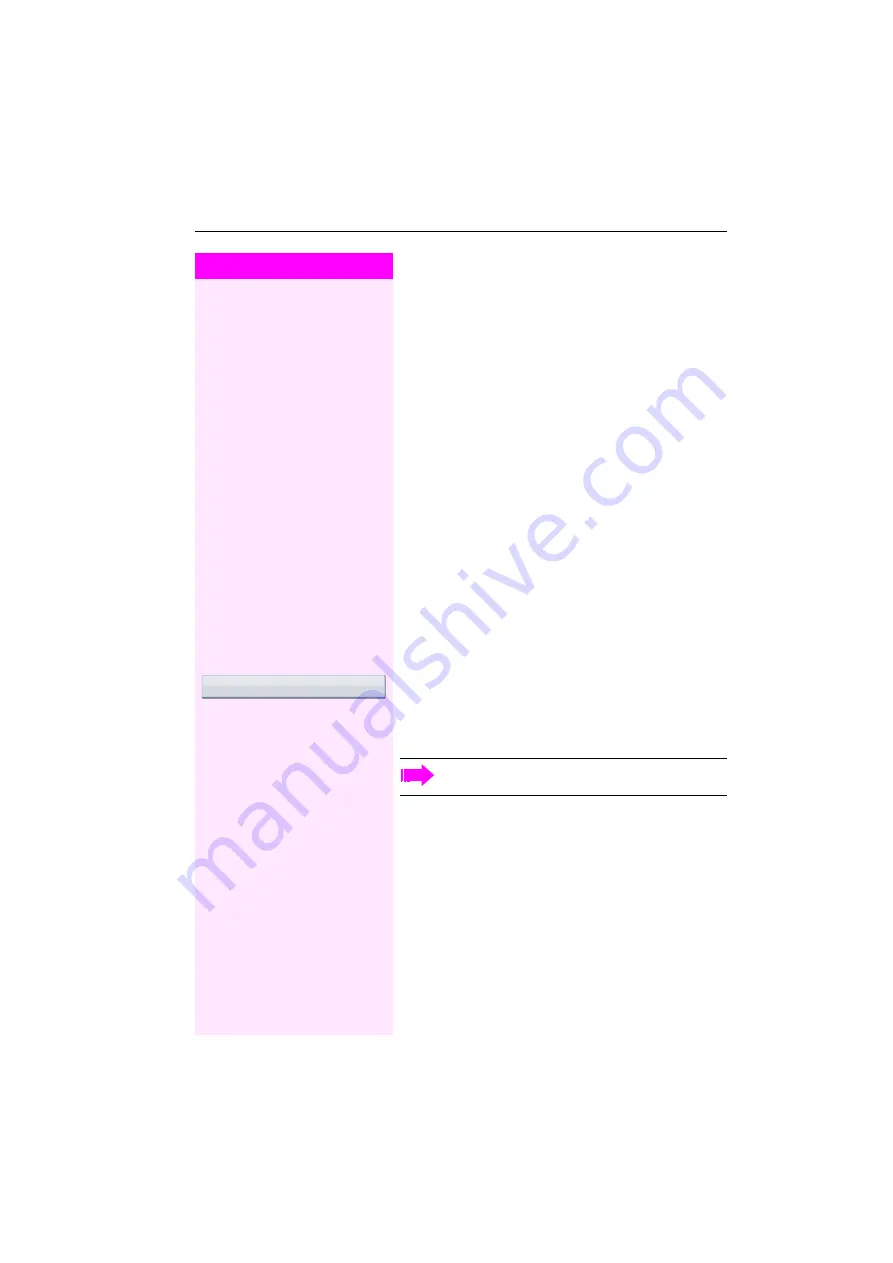
Basic functions
45
Step by Step
Making calls
Off-hook dialing
^
Lift the handset.
j
Internal calls: Enter the station number.
External calls: Enter the external code and the station number.
The called party does not answer or is busy
\
Replace the handset.
En-bloc dialing
If "en-bloc dialing" is activated, the connection to the entered number
is only set up when you have confirmed "Dial".
j
internal: Enter the station number.
External calls: Enter the external code and the station number.
if nec.
h
Delete existing characters.
Confirm the option shown. The connection is set up.
n
The speaker key lights up. The party you are calling answers via loud-
speaker. You can use speakerphone mode.
Dial
You can pick up the handset before or after dialing.