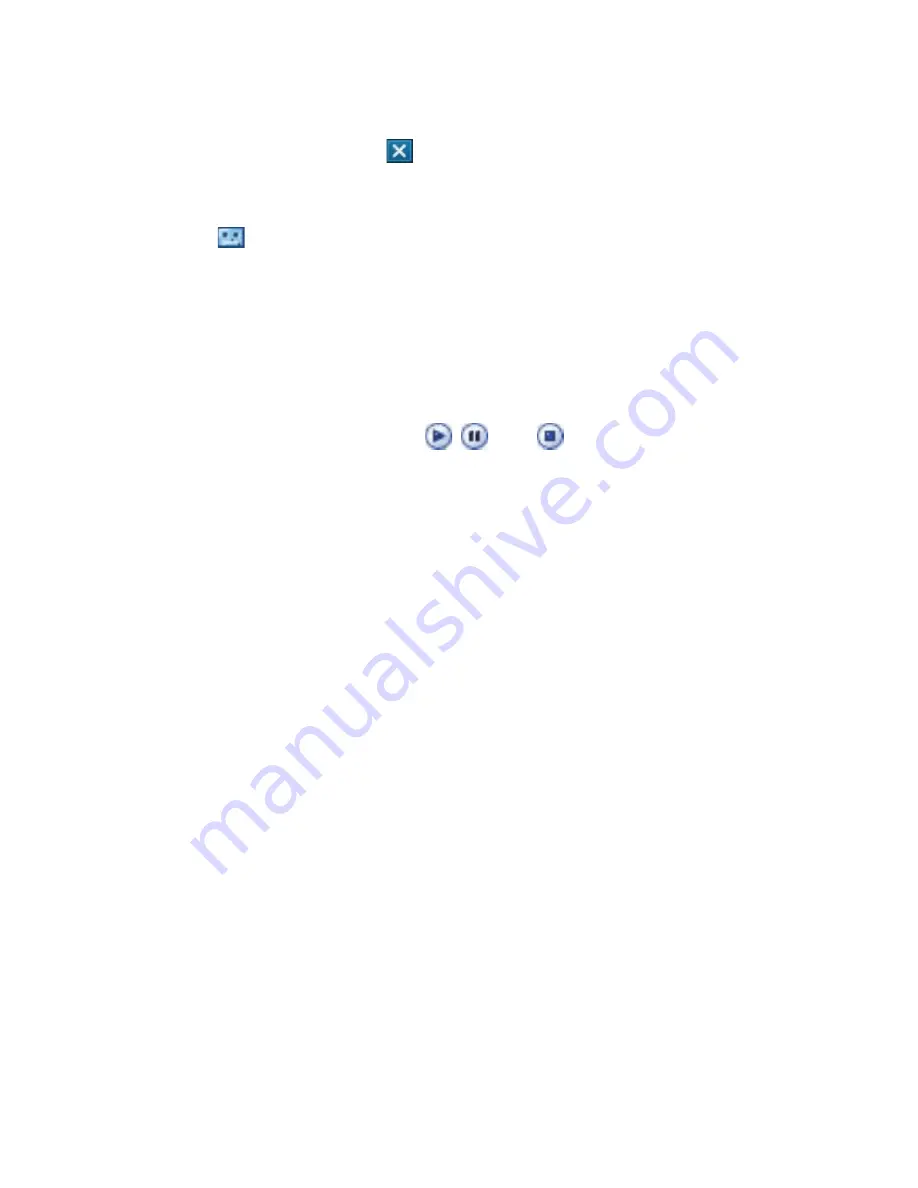
126 Exchanging Messages
•
Tap
Select
to insert it into your picture message.
•
Tap the
Exit
icon ( ) to quit selection and return to your picture
message.
•
To record a new audio clip and add it to your picture message, tap
. The Record pop-up window then opens. Tap
Record
to start
recording, and
Stop
to end the recording. Tap
Play
to listen to
the recorded audio clip, then tap
Add
. The new audio clip is then
inserted into your picture message.
View and reply picture messages
To view a picture message
•
Use the playback controls
,
, and
.
•
Tap
Contents
to see a list of files included in the message. On the
Message Contents screen, you can do the following:
•
To save a file, select it, and tap
Menu > Save
.
•
To save the contents of a text file to the My Text list, tap
Menu >
Save into My Text
.
•
To associate a photo to one of your contacts, tap
Menu > Assign
to Contact
.
To reply to a picture message
•
Tap
Menu
>
Reply
to reply to the sender of the message, or tap
Menu
>
Reply All
to reply to all persons listed in To, Cc, and Bcc of the
message.
Summary of Contents for Pocket PC
Page 1: ...User Manual...
Page 19: ...Welcome to T Mobile Introduction T Mobile Services and Applications Activating Service...
Page 26: ...26 Welcome to T Mobile...
Page 52: ...52 Getting Started...
Page 62: ...62 Entering and Searching Information...
Page 74: ...74 Using Phone Features...
Page 86: ...86 Setting Up Your T Mobile Wing...
Page 96: ...96 Synchronizing Information With Your Computer...
Page 118: ...118 Organizing Contacts Appointments Tasks and Other Information...
Page 136: ...136 Exchanging Messages...
Page 156: ...156 Working With Company E mails and Meeting Appointments...
Page 232: ...232 Managing Your T Mobile Wing...
Page 233: ...Chapter 14 Using Other Applications 14 1 Voice Command 14 2 Java Applications...
Page 239: ...Appendix A 1 Specifications A 2 Regulatory Notices...
Page 250: ...250 Appendix...
Page 251: ...Index...
















































