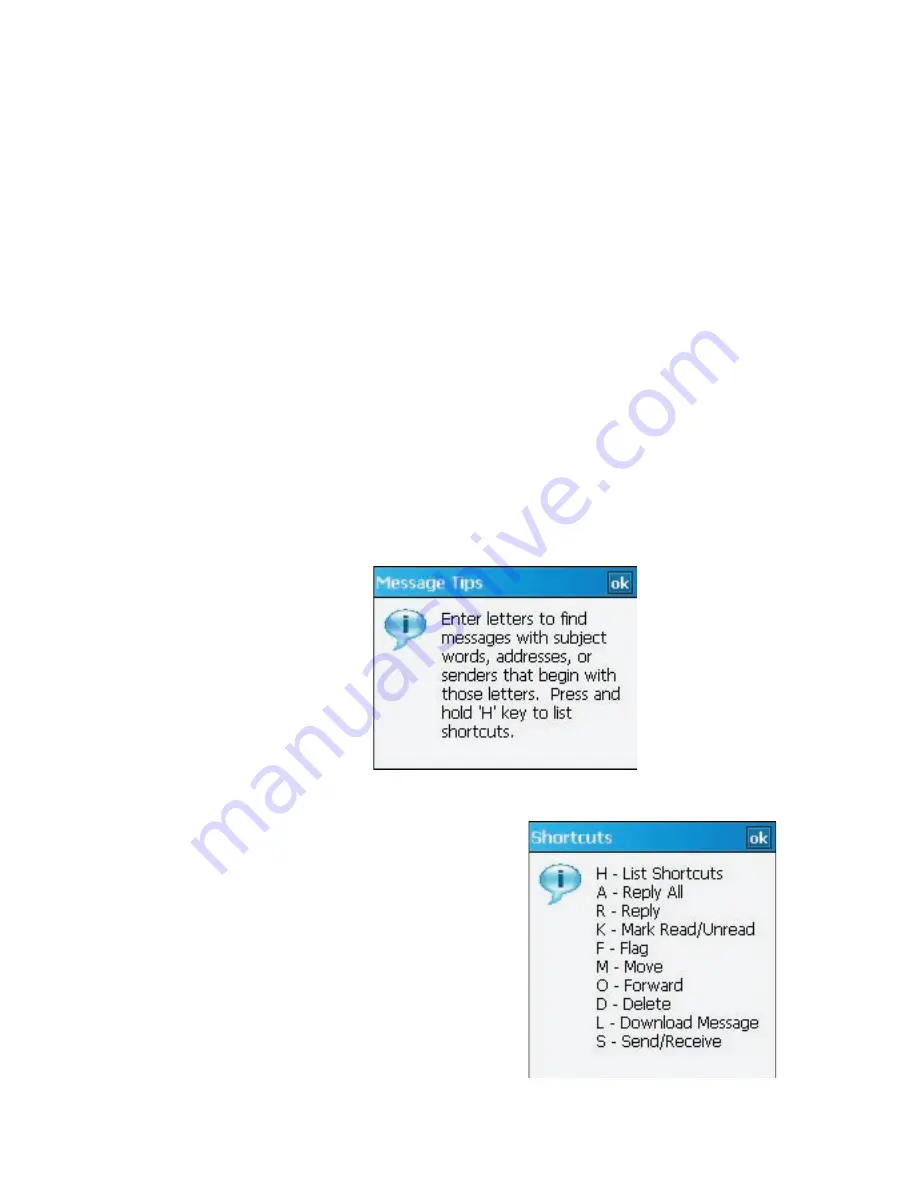
Exchanging Messages 135
To store attachments on a storage card
1.
Tap
Menu > Tools > Options > Storage
tab.
2.
Select the
Store attachments on storage card
check box.
7.6 Using Keyboard Shortcuts
You can use keyboard shortcuts to quickly access messaging functions, such
as reply, forward, etc.
To see the list of keyboard shortcuts
1.
Slide the hardware keyboard open.
2.
Tap
Start > Messaging
and select a messaging account (Text/
Multimedia or an e-mail account).
3.
While on a message list, press any key.
4.
If this is your first time to use keyboard shortcuts, the following
message window will appear first:
Tap
OK
to close the message window.
5.
Press and hold the “H” key until
the shortcuts list is displayed.
To use a keyboard shortcut, press and
hold the respective key. For instance,
to delete a message, press and hold
D
.
Summary of Contents for Pocket PC
Page 1: ...User Manual...
Page 19: ...Welcome to T Mobile Introduction T Mobile Services and Applications Activating Service...
Page 26: ...26 Welcome to T Mobile...
Page 52: ...52 Getting Started...
Page 62: ...62 Entering and Searching Information...
Page 74: ...74 Using Phone Features...
Page 86: ...86 Setting Up Your T Mobile Wing...
Page 96: ...96 Synchronizing Information With Your Computer...
Page 118: ...118 Organizing Contacts Appointments Tasks and Other Information...
Page 136: ...136 Exchanging Messages...
Page 156: ...156 Working With Company E mails and Meeting Appointments...
Page 232: ...232 Managing Your T Mobile Wing...
Page 233: ...Chapter 14 Using Other Applications 14 1 Voice Command 14 2 Java Applications...
Page 239: ...Appendix A 1 Specifications A 2 Regulatory Notices...
Page 250: ...250 Appendix...
Page 251: ...Index...
















































