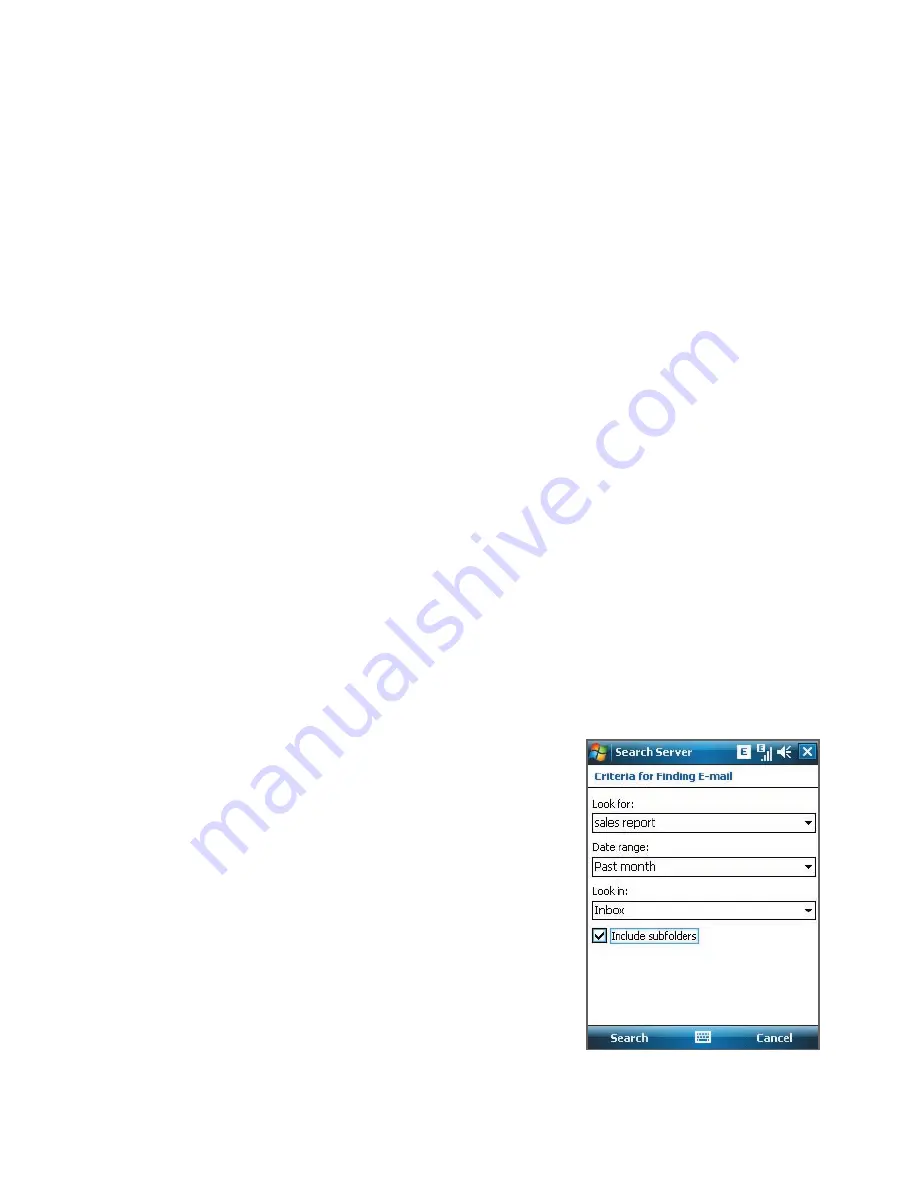
146 Working With Company E-mails and Meeting Appointments
Instant download through Fetch Mail
The
Fetch Mail
feature downloads an entire e-mail immediately without the
need for you to perform a full Send/Receive action. This limits the download
to just the e-mail message that you want and helps save data cost.
Requirement
Fetch Mail works for your device only if your company is using
Microsoft Exchange Server 2007 or higher
.
1.
Tap
Start > Messaging > Outlook E-mail
.
2.
Tap an e-mail message to open it.
3.
By default, only the first few kilobytes of the message is shown. To
download the whole e-mail, scroll to the bottom of the message then
tap
Get the rest of this message
.
4.
A “Downloading message” status appears. Wait for the remainder of
the message body to be downloaded.
Tip
For information about changing e-mail sync options such as the initial
download size limit for e-mail, see "Customize e-mail settings" in Chapter 7.
Search for e-mails on the Exchange Server
You can access messages that are not available on your device by searching
your Microsoft Exchange Server mailbox. The search results will be
downloaded and displayed in a Search Results folder.
Requirement
Your company must be using
Microsoft Exchange Server 2007 or
higher
.
1.
Tap
Start > Messaging > Outlook
.
2.
Tap
Menu > Tools > Search Server
.
3.
In the
Look for
text box, enter the
search keyword.
4.
Choose the date range of messages
to search from.
5.
From the
Look in
list, choose
whether to search from your inbox or
outbox only or to search all folders.
6.
Tap
Search
.
Summary of Contents for Pocket PC
Page 1: ...User Manual...
Page 19: ...Welcome to T Mobile Introduction T Mobile Services and Applications Activating Service...
Page 26: ...26 Welcome to T Mobile...
Page 52: ...52 Getting Started...
Page 62: ...62 Entering and Searching Information...
Page 74: ...74 Using Phone Features...
Page 86: ...86 Setting Up Your T Mobile Wing...
Page 96: ...96 Synchronizing Information With Your Computer...
Page 118: ...118 Organizing Contacts Appointments Tasks and Other Information...
Page 136: ...136 Exchanging Messages...
Page 156: ...156 Working With Company E mails and Meeting Appointments...
Page 232: ...232 Managing Your T Mobile Wing...
Page 233: ...Chapter 14 Using Other Applications 14 1 Voice Command 14 2 Java Applications...
Page 239: ...Appendix A 1 Specifications A 2 Regulatory Notices...
Page 250: ...250 Appendix...
Page 251: ...Index...
















































