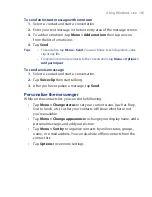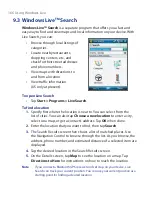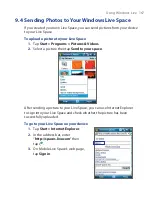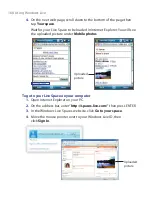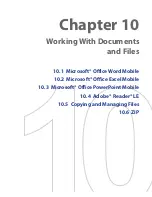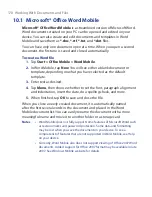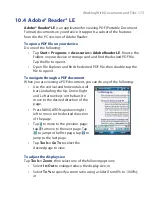164 Using Windows Live
Send instant messages
You can send instant messages with emoticons, and even talk by sending
a voice clip. While chatting, you can send and receive files directly on a
message window. You can also start conversations with several contacts
and switch between their message screens, or you can invite participants to
join in a conversation.
To start and end conversations
1.
In the contact list, select a contact then tap
Send IM
to open a
message screen.
Your display name
Windows Live
contacts
2.
Send an instant message. See “To send an instant message with
emoticon” for details.
3.
To start a conversation with another contact, tap
to go back to
the contact list, then select another contact and tap
Send IM
again.
Another message screen opens.
4.
To switch from one message screen to another, tap the display picture
of the contact whom you want to talk to.
Pictures of contacts whom
you’re talking to
5.
To end a conversation with the current contact, tap
Menu > End
conversation
.
6.
To end all active conversations, tap
Menu > End all conversations
.
Summary of Contents for Pocket PC
Page 1: ...User Manual...
Page 19: ...Welcome to T Mobile Introduction T Mobile Services and Applications Activating Service...
Page 26: ...26 Welcome to T Mobile...
Page 52: ...52 Getting Started...
Page 62: ...62 Entering and Searching Information...
Page 74: ...74 Using Phone Features...
Page 86: ...86 Setting Up Your T Mobile Wing...
Page 96: ...96 Synchronizing Information With Your Computer...
Page 118: ...118 Organizing Contacts Appointments Tasks and Other Information...
Page 136: ...136 Exchanging Messages...
Page 156: ...156 Working With Company E mails and Meeting Appointments...
Page 232: ...232 Managing Your T Mobile Wing...
Page 233: ...Chapter 14 Using Other Applications 14 1 Voice Command 14 2 Java Applications...
Page 239: ...Appendix A 1 Specifications A 2 Regulatory Notices...
Page 250: ...250 Appendix...
Page 251: ...Index...