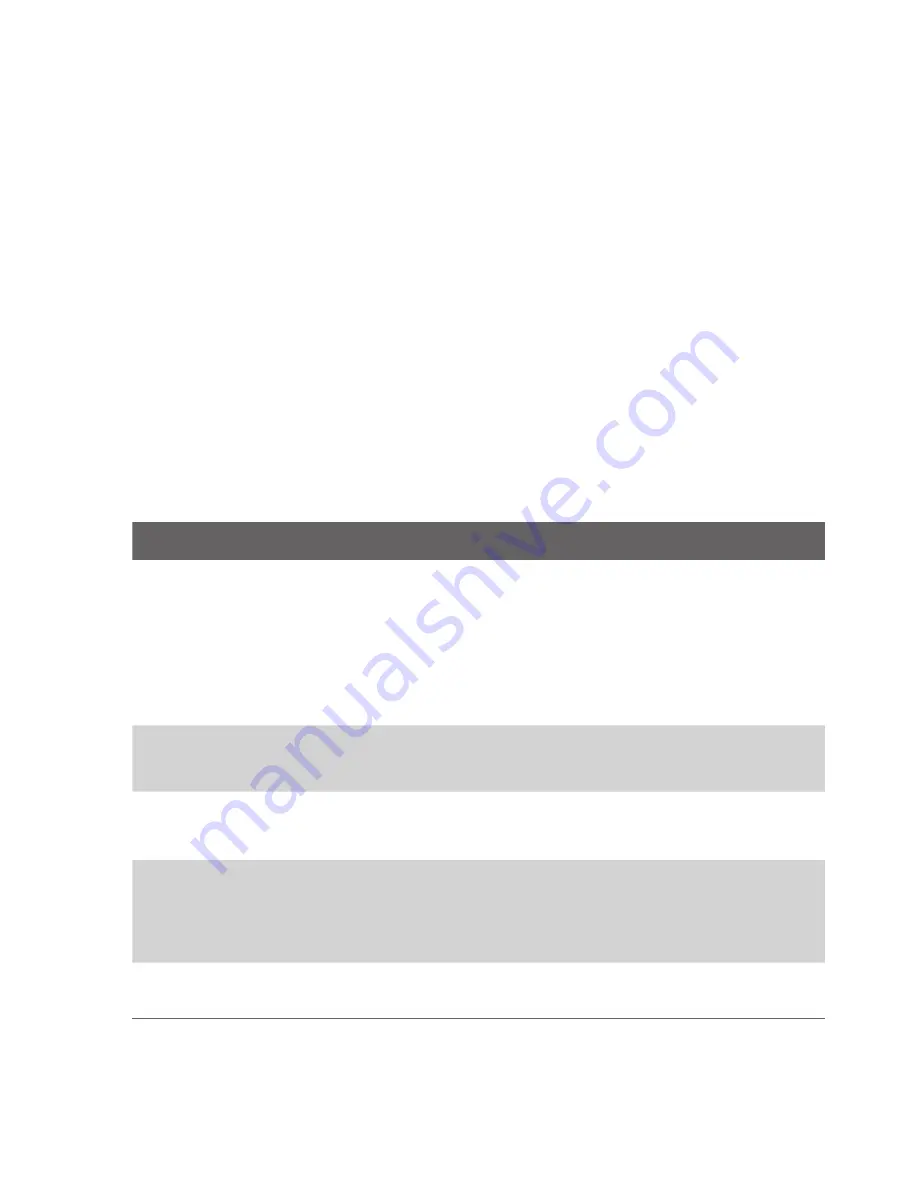
206 Experiencing Multimedia
Zooming
Before capturing a still image or a video clip, you can zoom in to make the
object in focus move closer or zoom out to make the object move farther
away.
To zoom in
•
Press NAVIGATION up on your device; or
•
Tap the triangular Up arrow above the Zoom Ratio indicator.When the
zooming limit is reached, you will hear a beep.
To zoom out
•
Press NAVIGATION down; or
•
Tap the Down arrow below the Zoom Ratio indicator.
The camera zoom range for a picture or a video clip depends on the capture
mode and capture size. The following table is a summary.
Capture mode
Capture size setting
Zoom range
Photo
2M (1600 x 1200)
No zooming available
1M (1280 x 960)
1.0x to 2.0x
Large (640 x 480)
1.0x to 2.0x
Medium (320 x 240)
1.0x to 4.0x
Small (160 x 120)
1.0x to 10.0x
Video
Medium (176 x 144)
1x and 2x
Small (128 x 96)
1x and 2x
MMS Video
Medium (176 x 144)
1x and 2x
Small (128 x 96)
1x and 2x
Contacts
Picture
Large (480 x 640)
1.0x to 2.0x
Medium (240 x 320)
1.0x to 4.0x
Small (120 x 160)
1.0x to 4.0x
Picture Theme
Determined by the current
template
Depends on the size of the
template currently loaded
Summary of Contents for Pocket PC
Page 1: ...User Manual...
Page 19: ...Welcome to T Mobile Introduction T Mobile Services and Applications Activating Service...
Page 26: ...26 Welcome to T Mobile...
Page 52: ...52 Getting Started...
Page 62: ...62 Entering and Searching Information...
Page 74: ...74 Using Phone Features...
Page 86: ...86 Setting Up Your T Mobile Wing...
Page 96: ...96 Synchronizing Information With Your Computer...
Page 118: ...118 Organizing Contacts Appointments Tasks and Other Information...
Page 136: ...136 Exchanging Messages...
Page 156: ...156 Working With Company E mails and Meeting Appointments...
Page 232: ...232 Managing Your T Mobile Wing...
Page 233: ...Chapter 14 Using Other Applications 14 1 Voice Command 14 2 Java Applications...
Page 239: ...Appendix A 1 Specifications A 2 Regulatory Notices...
Page 250: ...250 Appendix...
Page 251: ...Index...
















































