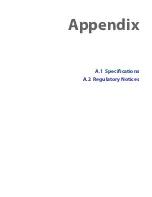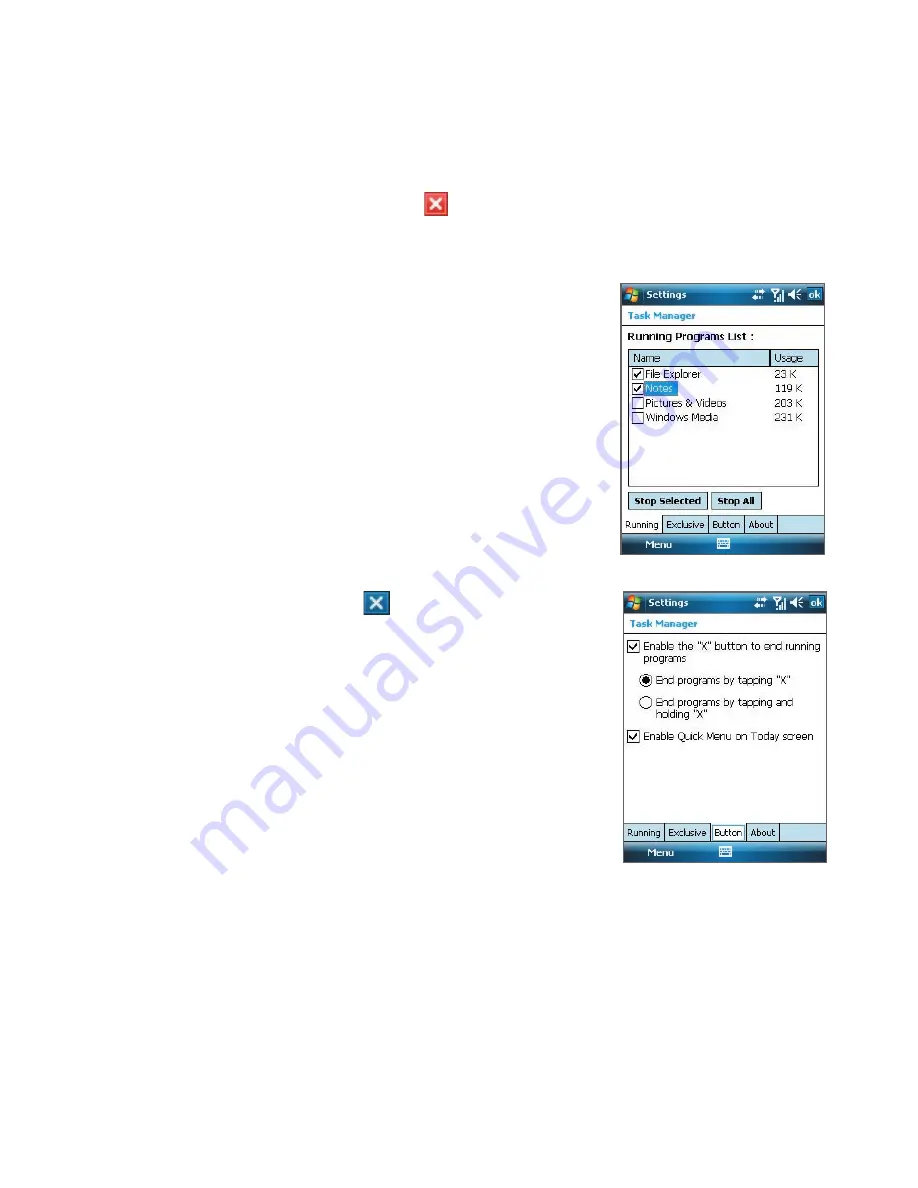
Managing Your T-Mobile Wing 227
To close running programs
You can close running programs either from the Quick Menu or the Task
Manager.
In the Quick Menu, simply tap that appears next to the program that you
want to close.
In Task Manager:
1.
Tap the
Running
tab.
2.
Do one of the following:
•
Select the check box of the programs
that you want to close, and then tap
Stop Selected
to close them.
•
Tap
Stop All
to close all programs in
the list.
•
Tap
Menu > Stop All but Selected
to close all programs except for those
whose check boxes are selected.
To configure the Exit (
) button
You can configure the
Exit
button to shut down
running programs when the button is tapped, or
to just temporarily close the program screen but
keep the program running. To do this, tap the
Button
tab on the Task Manager screen, then
either select or clear the
Enable the “X” button
to end running programs
check box.
To show or hide the Quick Menu from the
Today screen
1.
On the Task Manager screen, tap the
Button
tab.
2.
Select or clear the
Enable Quick Menu on
Today screen
. check box.
Summary of Contents for Pocket PC
Page 1: ...User Manual...
Page 19: ...Welcome to T Mobile Introduction T Mobile Services and Applications Activating Service...
Page 26: ...26 Welcome to T Mobile...
Page 52: ...52 Getting Started...
Page 62: ...62 Entering and Searching Information...
Page 74: ...74 Using Phone Features...
Page 86: ...86 Setting Up Your T Mobile Wing...
Page 96: ...96 Synchronizing Information With Your Computer...
Page 118: ...118 Organizing Contacts Appointments Tasks and Other Information...
Page 136: ...136 Exchanging Messages...
Page 156: ...156 Working With Company E mails and Meeting Appointments...
Page 232: ...232 Managing Your T Mobile Wing...
Page 233: ...Chapter 14 Using Other Applications 14 1 Voice Command 14 2 Java Applications...
Page 239: ...Appendix A 1 Specifications A 2 Regulatory Notices...
Page 250: ...250 Appendix...
Page 251: ...Index...