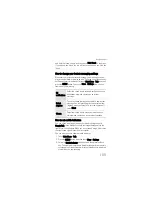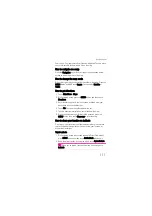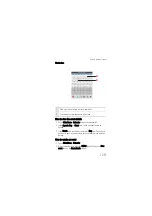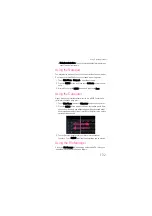Synchronising Information
120
4. Confirm that you want to remove the account.
Customising Your Account
Synchronisation
You can configure the use of background data and set
synchronisation options for all of the applications on your mobile
phone. You can also configure what kinds of data you synchronise for
each account.
For some accounts, synchronising is bi-directional: Changes that you
make to the information on your mobile phone are made to the copy of
that information on the web. Other accounts support only one-way
sync: The information on your mobile phone is read-only.
How to configure general sync settings
On the Accounts & sync settings screen, you can do the following
settings:
• Select or clear the Background data check box to control whether
applications and services can transmit data when you are not
working with them directly (that is, when they are running in the
background).
• Select or clear the Auto-sync check box to control whether
changes you make to information on the phone or on the web are
automatically synchronized with each other.
How to change account’s synchronization settings
1. On the Accounts & sync settings screen, touch the account whose
synchronization settings you want to change. The Data &
synchronization screen opens, displaying a list of the kinds of
information the account can synchronize.
2. Selected items are configured to synchronize to your mobile
phone.
3. Select or clear the check box of the information you want to
synchronize to the mobile phone.
Summary of Contents for Pulse Mini
Page 1: ......
Page 45: ...My Phonebook 41...