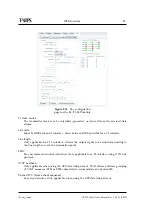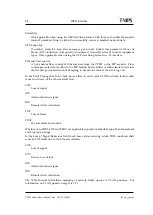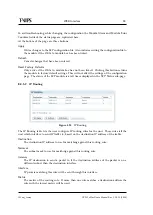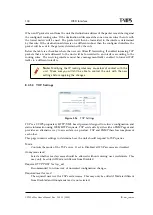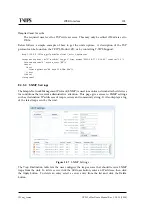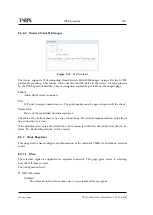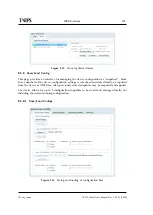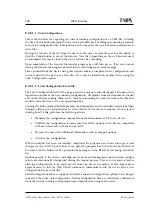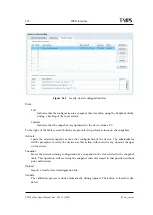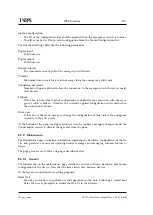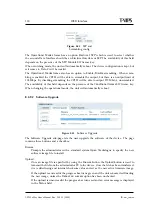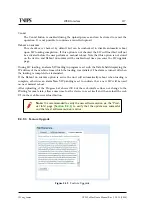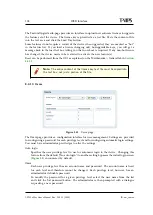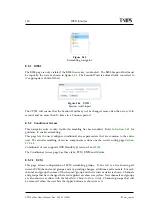108
WEB Interface
CP525 cMux User’s Manual Rev. 5.20.12 (3944)
ID: um_tsmux
8.4.8.1.1 Save Configuration
This is the interface for exporting the current running configuration as an XML file. Clicking
the
Save Config
button prompts the user with a standard
Save as
dialogue requesting a location
to store the configuration file. This location can be any place the user has access permissions to
write files.
During the transfer of the file from the device to the user’s system the user has the ability to
click the
Cancel
button to cancel the transfer. Note that, depending on the web browser used,
an incomplete file may be left on the user’s system after cancelling.
Upon completion of the transfer the transfer progress bar will turn green. If an error occurs
during the transfer the progress bar will turn red and display an error message.
Files exported from the device using this option contain a complete device configuration and
can be restored to the device at a later time. Or it may be installed on another device using the
Load Configuration
option.
8.4.8.1.2 Load Configuration From file
The
Load Configuration
field of the page provides a means to directly import a file-based con-
figuration snapshot as the new running configuration. All options from the snapshot are loaded
and verified before making them active, thereby minimising the risk of errors in the file that
would render the device in a non-operational state.
Clicking the button marked
Browse
prompts the administrator with a standard system
File Open
dialogue allowing the administrator to select the file of his choice to import. Once selected,
clicking
Load Config
performs the following actions :
•
Transfers the configuration snapshot from the administrator’s PC to the device
•
Validates the configuration to make sure that all the options in the file are compatible
with each other and with the device itself.
•
Presents the user with additional information, such as skipped options
•
Activates the configuration
When an import has been successfully completed the progress bar colour turns green and
changes its text to
OK
. Upon failure at any point the progress bar will turn red, and details of
the reason for the failure will be presented as messages in the
Result of last config activation
list.
Options specific to the device, including device name and management port network configu-
ration, are intentionally disregarded during the import process. This is a convenience feature
allowing configurations to be easily moved from one device to another. It also makes man-
agement easier in that the Web UI will continue to communicate with the device after a new
configuration has been loaded.
Partial configuration files are supported to allow a subset of configuration options to be changed
instead of the entire unit configuration. Partial configuration files are validated as differences
from the current running configuration upon import before being made active.
Summary of Contents for CP525 cMux
Page 2: ......
Page 10: ......
Page 12: ...12 CP525 cMux User s Manual Rev 5 20 12 3944 ID um_tsmux ...
Page 18: ...18 CP525 cMux User s Manual Rev 5 20 12 3944 ID um_tsmux ...
Page 24: ...24 CP525 cMux User s Manual Rev 5 20 12 3944 ID um_tsmux ...
Page 66: ...66 CP525 cMux User s Manual Rev 5 20 12 3944 ID um_tsmux ...
Page 238: ...238 CP525 cMux User s Manual Rev 5 20 12 3944 ID um_tsmux ...
Page 248: ...248 CP525 cMux User s Manual Rev 5 20 12 3944 ID um_tsmux ...
Page 276: ...276 CP525 cMux User s Manual Rev 5 20 12 3944 ID um_tsmux ...