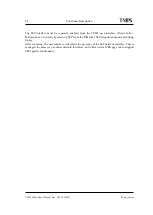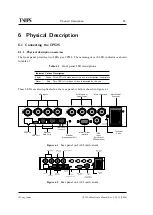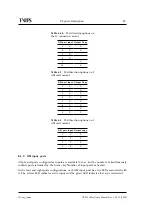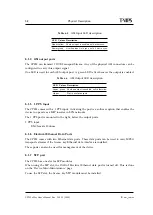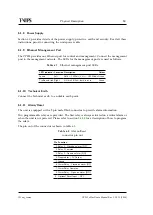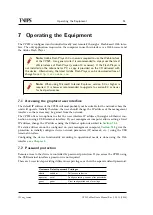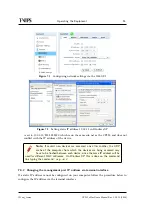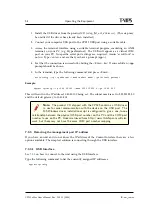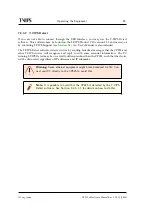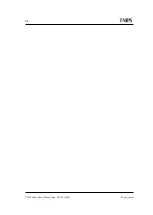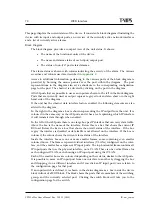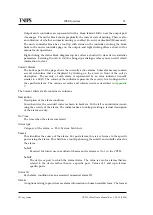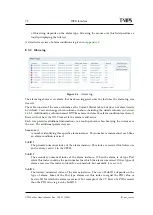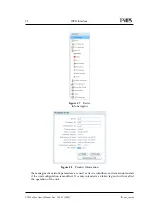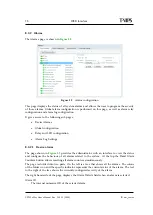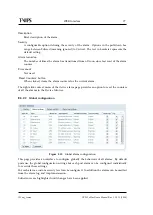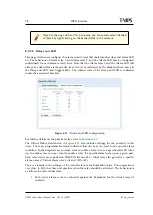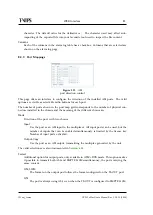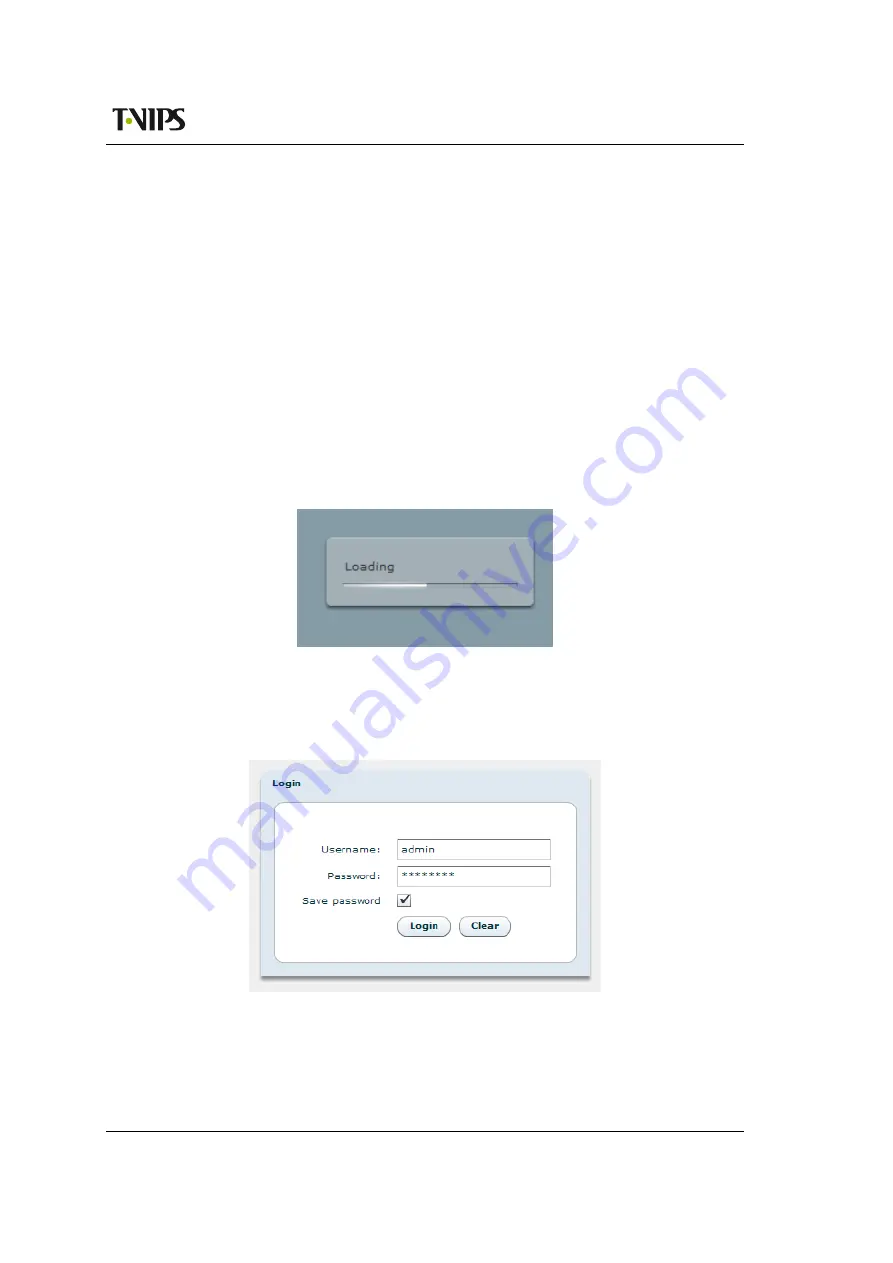
WEB Interface
67
ID: um_tsmux
CP525 cMux User’s Manual Rev. 5.20.12 (3944)
8 WEB Interface
The CP525 is entirely controlled through a WEB interface using the web browser’s Flash plugin.
After log-in the main status page appears displaying an overall view of the device functionality
and status. It also displays a number of tabs giving access to all functional controls of the
device.
This chapter goes through the different GUI pages used to control the CP525 and get status
information.
8.1 Login
Access the CP525 by entering its IP address in the address field of your favourite browser. When
accessing the CP525 the first time, the progress bar (
) should appear while the Flash
application is loading from the device.
Figure 8.1
Flash application loading
When the loading of the Flash application is finished, the login window (see
) is dis-
played. Type the username and password to enter the GUI application. The default passwords
are listed in
.
Figure 8.2
GUI login window
The login dialogue has an option “Save password”, which makes the browser store the username
and password in a cookie and use them as default values at next login.
Summary of Contents for CP525 cMux
Page 2: ......
Page 10: ......
Page 12: ...12 CP525 cMux User s Manual Rev 5 20 12 3944 ID um_tsmux ...
Page 18: ...18 CP525 cMux User s Manual Rev 5 20 12 3944 ID um_tsmux ...
Page 24: ...24 CP525 cMux User s Manual Rev 5 20 12 3944 ID um_tsmux ...
Page 66: ...66 CP525 cMux User s Manual Rev 5 20 12 3944 ID um_tsmux ...
Page 238: ...238 CP525 cMux User s Manual Rev 5 20 12 3944 ID um_tsmux ...
Page 248: ...248 CP525 cMux User s Manual Rev 5 20 12 3944 ID um_tsmux ...
Page 276: ...276 CP525 cMux User s Manual Rev 5 20 12 3944 ID um_tsmux ...