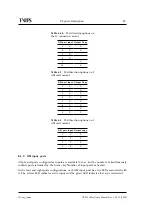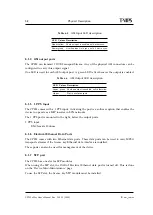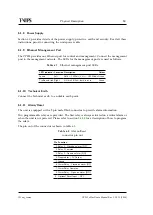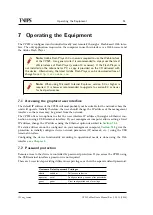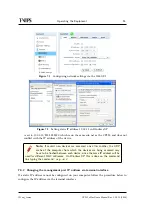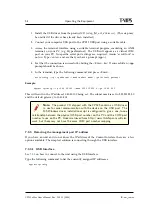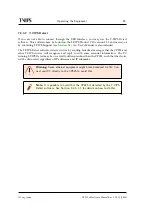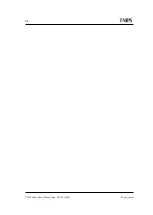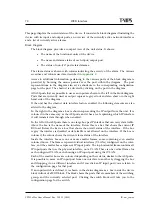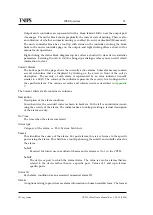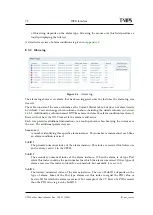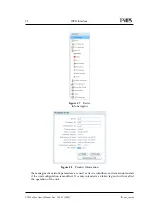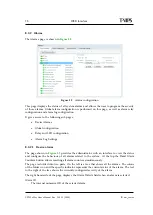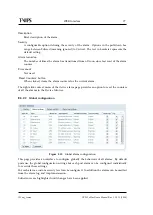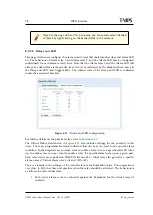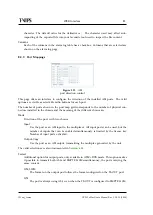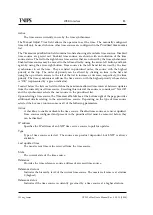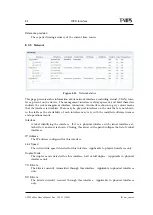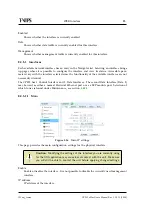70
WEB Interface
CP525 cMux User’s Manual Rev. 5.20.12 (3944)
ID: um_tsmux
This page displays the current status of the device. It consists of a block diagram illustrating the
device with its input and output ports, an overview of the currently active network interfaces
and a list of currently active alarms.
Block Diagram
The block diagram provides a compact view of the unit status. It shows:
•
The name of the functional units of the device.
•
The name and alarm status of each input/output port.
•
The status of non-I/O port related alarms.
The alarm status is shown with colours indicating the severity of the alarm. The various
severities and colours used are described in
Access to additional information pertaining to the various ports of the block diagram is
provided by hovering the mouse pointer over the port within the diagram. The port
representations in the diagram also act as shortcuts to the corresponding configuration
page for the port. The shortcut is activated by clicking on the port in the diagram.
All ASI ports that are possible to use as an input are shown to the left in the block diagram.
Ports that are currently used as output copies are greyed out and also shown in the right
hand side of the diagram.
If the unit has the ethernet data interface feature enabled, the following elements are also
added to the diagram.
To the right in the diagram a box is shown representing the IP output from the unit. It is
coloured in the same way as the ASI ports and it has a text explaining which IP interface
it will transmit data through when enabled.
To the left of the ASI ports there is one large box per IP interface that can carry data traffic.
Above the box is the name of the interface. Below this is a bar that shows the current IP
RX load. Below the bar is a box that shows the overall status of the interface. If the box
is grey the interface is disabled or data traffic is not allowed on the interface. If the box is
coloured, the colour shows the current alarm status of the interface.
Inside the interface boxes is one or more smaller frames, some containing even smaller
coloured boxes. The frames represent virtual interfaces (VLANs) configured on the inter-
face, and the smaller boxes represent IP input ports. The top horizontal frame contains all
IP input ports that use the physical interface, not a VLAN. There is one vertical frame for
each configured VLAN, each showing an IP input port using that VLAN.
Each of the smaller boxes are coloured depending on their status, similar to the ASI ports.
It is possible to move an IP input port from one interface to another by dragging the box
and dropping it on a different interface and if you click an IP input port you are taken to
the configuration page for that port.
If an input switch is defined, it is shown in the status diagram as a box inside the device
block in front of a
MUX
block. The block shows the ports that are members of the switching
group, and the currently selected port. Clicking the switch block will take you to the
configuration page for the switch.
Summary of Contents for CP525 cMux
Page 2: ......
Page 10: ......
Page 12: ...12 CP525 cMux User s Manual Rev 5 20 12 3944 ID um_tsmux ...
Page 18: ...18 CP525 cMux User s Manual Rev 5 20 12 3944 ID um_tsmux ...
Page 24: ...24 CP525 cMux User s Manual Rev 5 20 12 3944 ID um_tsmux ...
Page 66: ...66 CP525 cMux User s Manual Rev 5 20 12 3944 ID um_tsmux ...
Page 238: ...238 CP525 cMux User s Manual Rev 5 20 12 3944 ID um_tsmux ...
Page 248: ...248 CP525 cMux User s Manual Rev 5 20 12 3944 ID um_tsmux ...
Page 276: ...276 CP525 cMux User s Manual Rev 5 20 12 3944 ID um_tsmux ...