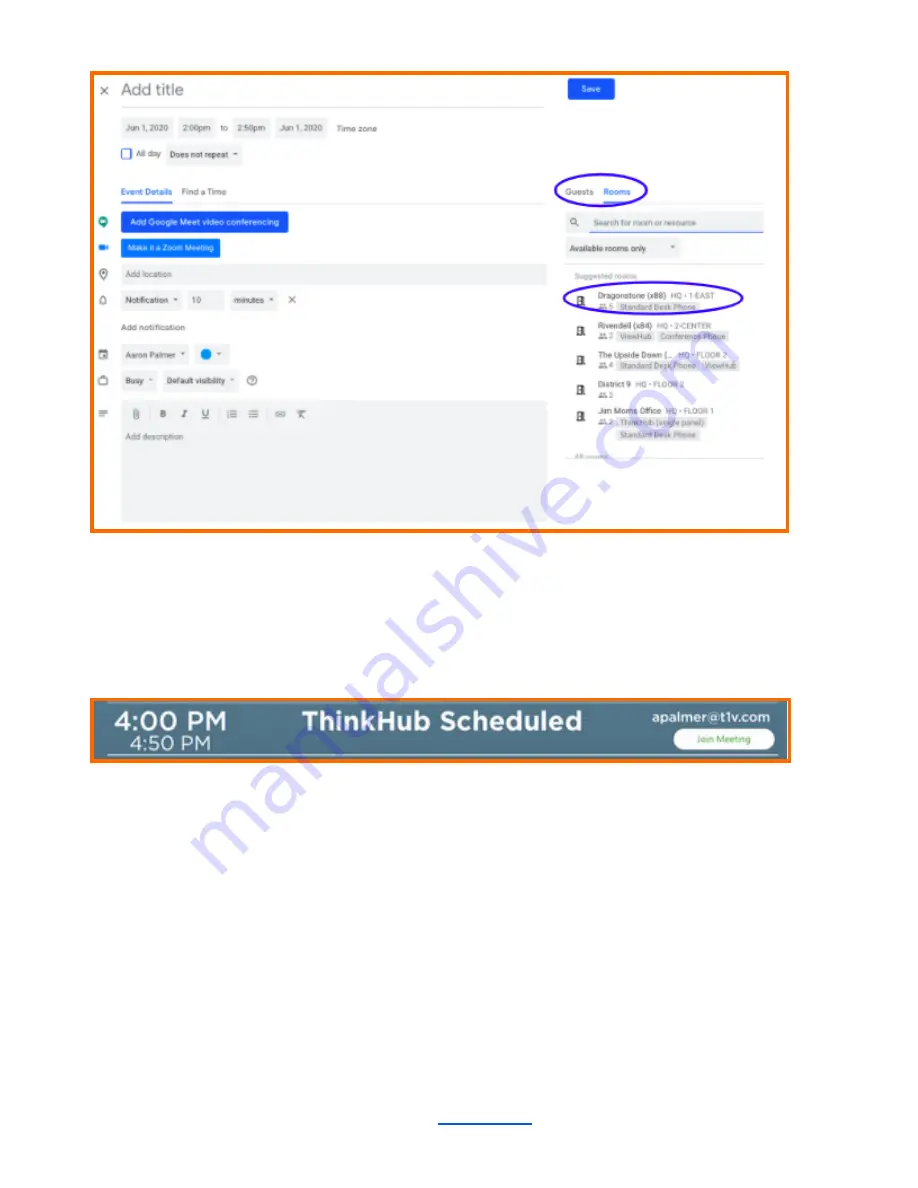
Once scheduled, you’ll see the meeting on the ThinkHub idle screen on the meeting’s scheduled date as well as
in your usual calendar application. All meeting participants will receive an automatic email notification five
minutes prior to the meeting start time, or if a user manually initiates the meeting from the idle screen by
pressing the Join Meeting button.
The email will contain a link to launch the T1V application which allows users to remotely connect to the
scheduled meeting. Once you receive the link, simply click on it to remotely join the meeting via T1V.
If you’re using T1V, once a meeting has been scheduled, you’ll see the meeting appear within the T1V Meetings
Tab. The ‘Join’ meeting button becomes active five minutes prior to the start of a meeting. Or, if the meeting is
initiated manually from the ThinkHub idle screen, the ‘Join’ button will become active and you will also receive
an email that contains the Room ID link.
________________________________________________________________________________________________________
Contact T1V Support 8am - 10pm EST | +1 877.310.8971 |
| Rev 5.0.2 | 6.13.22 | CONFIDENTIAL | Page 36
Summary of Contents for ThinkHub
Page 1: ...USER GUIDE...




































