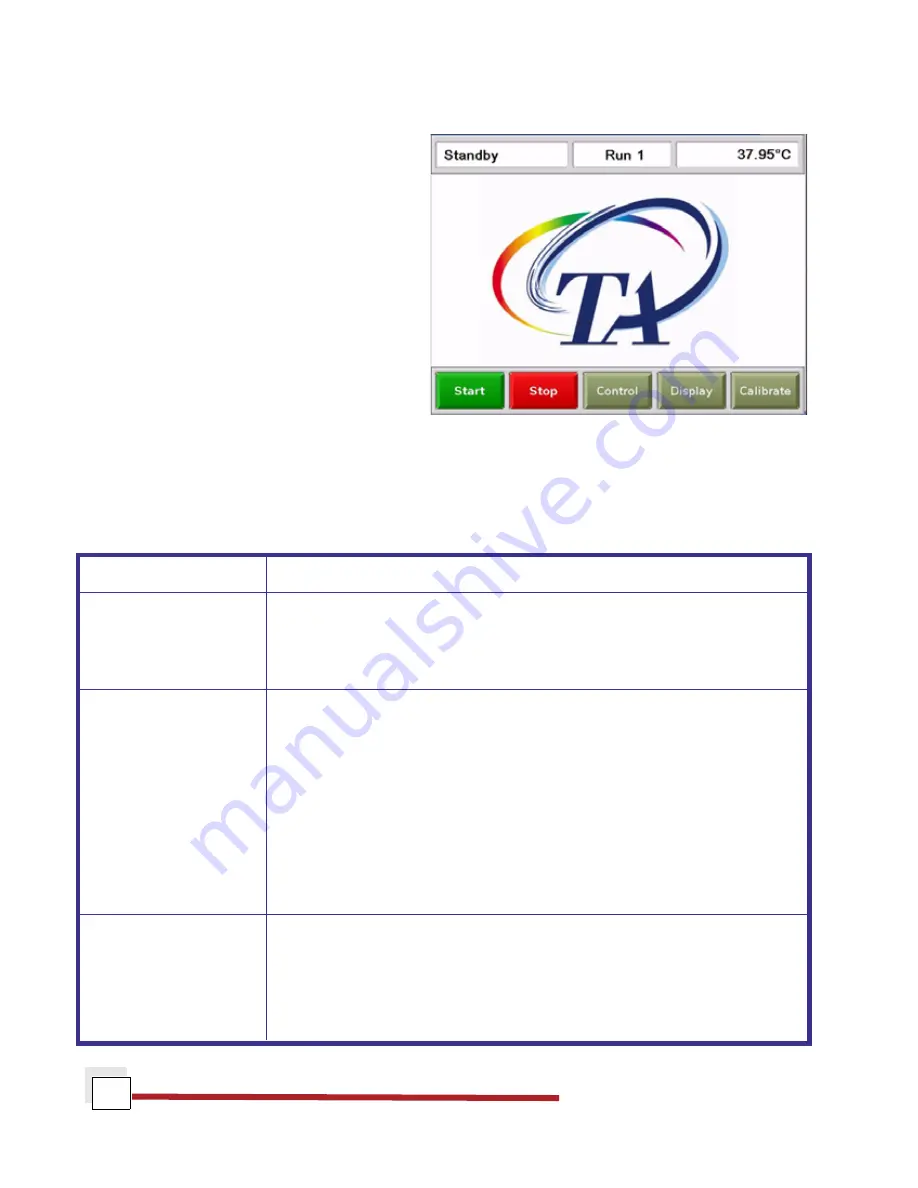
DSC Q Series Getting Started Guide
18
The DSC Q2000/Q200 Touch Screen
The DSC Q2000 and Q200 instruments have a built-
in integrated display and keypad in the form of a
touch screen for local operator control. The func-
tions on the screen change depending upon the
menu you are using. This section briefly describes
the basic layout of these functions.
The
status line
along the top of the display shows
the current instrument status, run selection, and
temperature.
At the bottom of the screen is a set of keys that are
used for the primary instrument functions. See the
table below for a description of each key.
The functions in the middle of the touch screen will
vary depending on the screen displayed.
Primary Function Keys
Use the following keys for the main functions of the instrument.
Key Name
Description
Start
Begins the experiment. This is the same function as Start on the
instrument control software. Start automatically loads the sample
pan and closes the furnace, if necessary, before beginning the
experiment.
Stop
If an experiment is running, this key ends the method normally,
as though it had run to completion; i.e., the method-end conditions
go into effect and the data that has been generated is saved. This
is the same function as Stop on the instrument control software.
If an experiment is not running (the instrument is in a standby or
method-end state), the Stop key will halt any activity (air cool, all
mechanical motion, etc.).
If an Autosampler sequence is in progress, Stop will halt the
sequence.
Control
Displays a list of the control command functions. These are used to
control the instrument actions such as furnace movement, sample
loading/unloading, taring, etc. Items can be selected from the icons
or from the drop-down menu. Select Apply to initiate the com-
mand. See the next page for more details on this screen.
(table continued)
Q2000/Q200 Display
















































