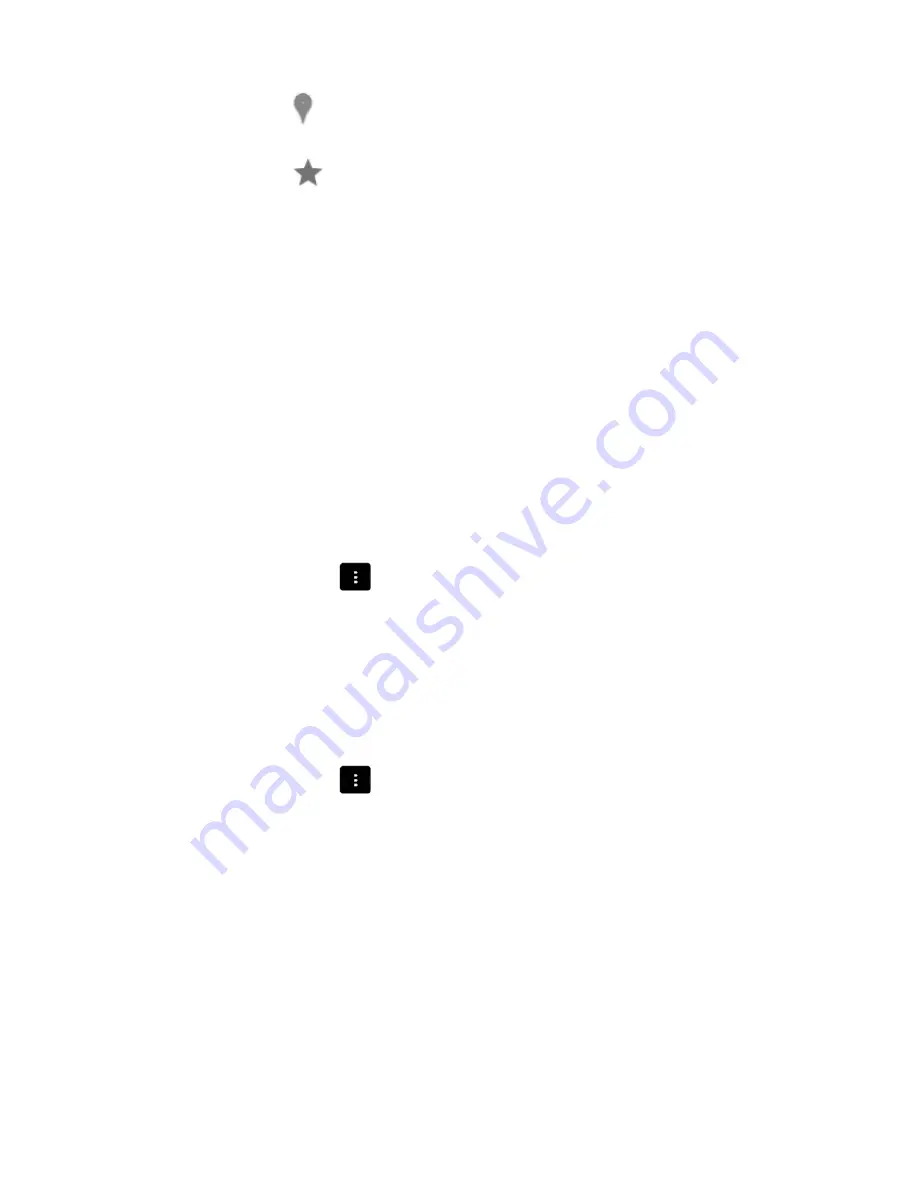
@Tab User Manual
___________________________________________________________________________________________________________________________
16
A Maps marker indicates a business listing. Touch to view the listing, see its
location on a map, get directions or take other actions.
A Favorites icon identifies one of your bookmarks. Touch to open the
bookmarked page.
An App icon indicates one of your Apps. Touch to open the App.
A Book cover icon indicates one of your books. Touch to open that book.
A Music album icon indicates a song or other music you have downloaded to
your tablet. Touch to play that music.
A Video icon indicates one of your videos. Touch to play that video.
Set searchable items
To adjust where Google Search looks on your tablet:
1.
On a Home Screen, touch
.
2.
Touch the Menu icon and select
Settings
and make sure that
Searchable
items
is selected.
3.
Check the items on your tablet that you want to include in searches.
Manage Google Search privacy settings
1.
On a Home Screen, touch
.
2.
Touch the Menu icon and select
Settings
and make sure that
Search
is selected.
3.
Adjust any of these settings:
Use Web History
-
Check to include suggestions based on previous searches
from your computer or other devices.
Manage Web History
- Opens Browser to the web search history settings
associated with your Google Account.
Use My Location
-
Check to take account of your location in search results and
other Google services.
Summary of Contents for 10QC-16
Page 1: ...10QC 16 ...
















































