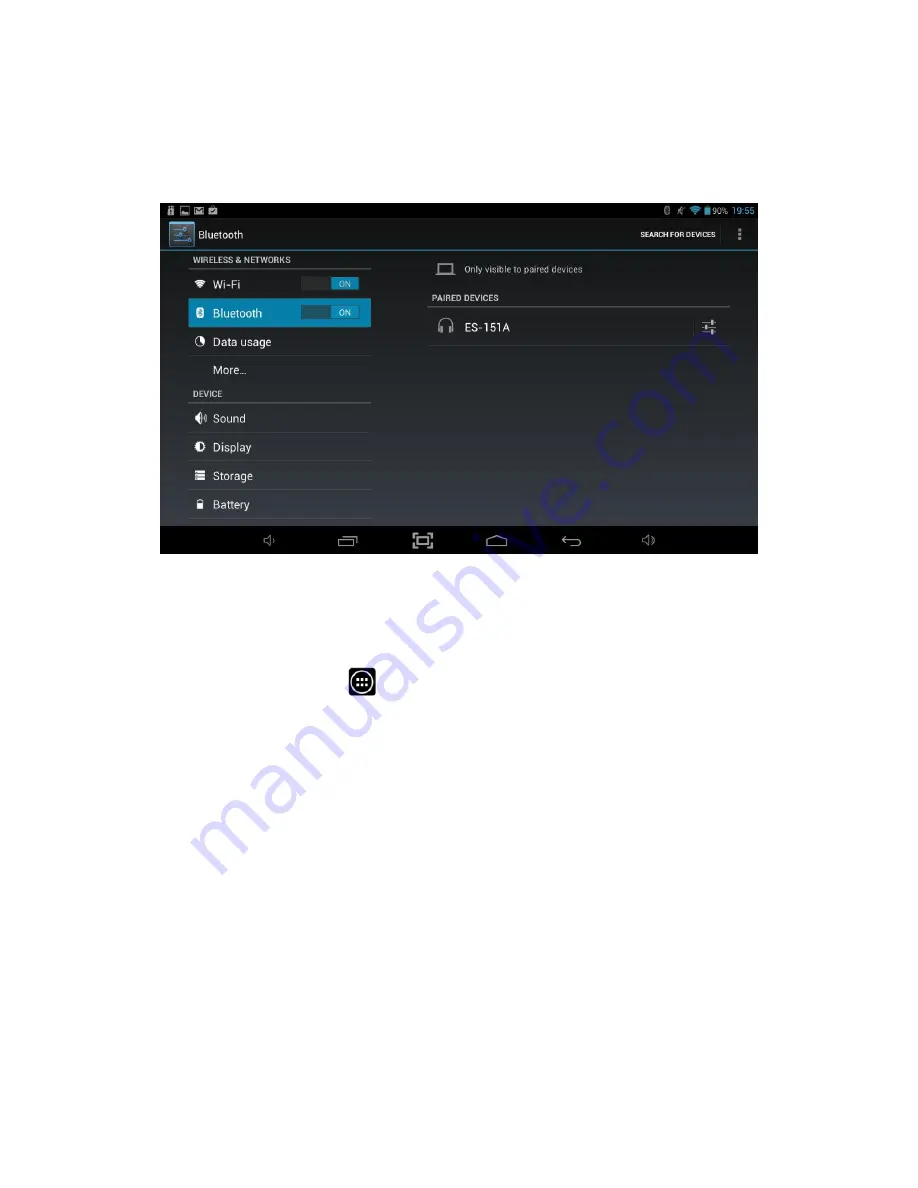
@Tab User Manual
___________________________________________________________________________________________________________________________
20
8.2 Bluetooth
Bluetooth is a wireless technology that allows accessories like Headsets, Keyboards
etc. to be connected to the @Tab without using cables. To connect to a Bluetooth
device, the @Tab will need to be paired with it, which sets up a connection that will be
remembered by both devices.
Note:
To extend the life of your battery between charges, turn off Bluetooth when
you are not using it.
To access Bluetooth settings, you will need to access the settings menu. Tap the
Applications Launcher icon at the bottom of the Home Screen. Tap on the
Settings
icon from the Application Launcher page.
Tap on the
Bluetooth
menu option on the left hand side menu.
To enable Bluetooth:
1.
Slide the switch to the right, into the
On
position.
2.
Once Bluetooth has been turned on, the @Tab will automatically scan for available
Bluetooth devices and display the names of those it finds.
3.
Find the device you want to connect to and select it by touching the entry. Some
Bluetooth devices require a four digit pairing code to be entered to allow the
connection to complete. If this is the case, then a window will popup allowing the
code to be entered. You should refer to the instructions that came with the device
for this pairing code, but the most common codes are 0000 or 1234.
The device should now be paired and will start to work with the @Tab.
Summary of Contents for 10QC-16
Page 1: ...10QC 16 ...
















































