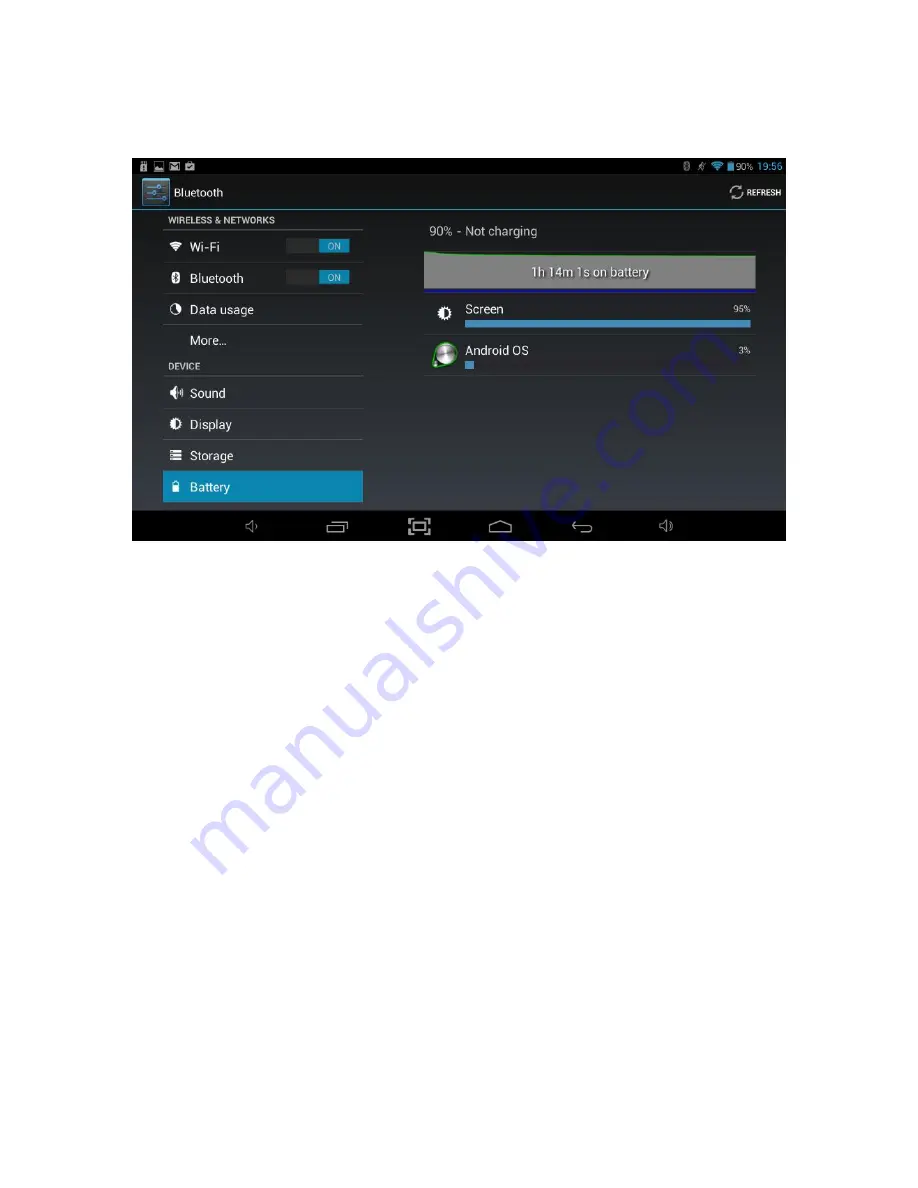
@Tab User Manual
___________________________________________________________________________________________________________________________
24
8.6 Battery
The Battery option shows the current charge of the battery, how the battery has been
used over the period of time shown and whether the @Tab is currently charging.
8.7 Apps
The Apps option allows you to see information about the applications that are
installed on the @Tab. There are four menu options:
Downloaded
Shows all Apps which have been downloaded and installed.
ON SD CARD
Shows all Apps which have been installed on any mounted micro SD
card.
RUNNING
Shows all Apps which are currently running.
ALL
Shows all Apps including system Apps which are part of the Operating
System.
To uninstall an App, select the application from the list by touching it, and then select
Uninstall
.
Note:
You can only uninstall Apps which have been installed on the @Tab during use.
Any Apps that were pre-installed on the system from manufacture are not able to be
uninstalled (but any updates applied to these apps can).
Moving Apps to free up Storage Space
Your @Tab’s storage is split into two parts, the Internal Storage where Android and any
Apps you download are installed and the NAND Flash where pictures, music and
movies are stored.
Summary of Contents for 10QC-16
Page 1: ...10QC 16 ...









































