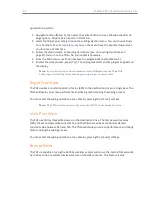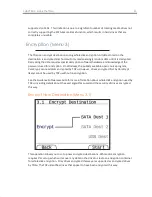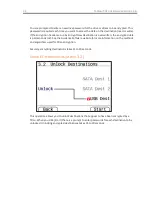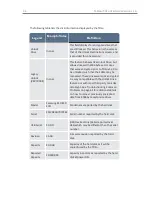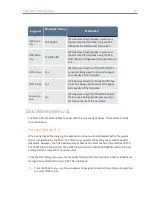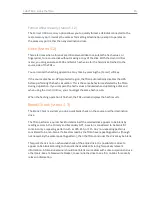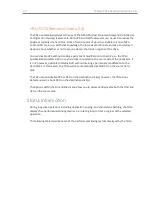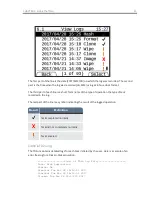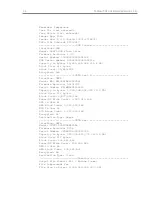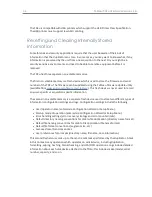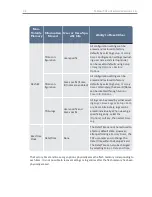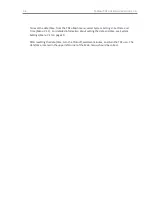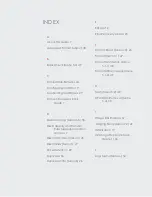Files written: 3
Filename of First File: 2017-11-28_16-53-33/image.E01
------------------Disk Duplication Results------------------
Total Errors: 0
Acquisition MD5: 24dc702868cf6291f5ce28c6427d460a
Acquisition SHA-1: d50204ceeb167714cc692c0dff3fc62567541345
-------------------End of TD2u Log Entry--------------------
If the TD2u had detected any bad sectors on the source drive, it would have added a section at
the end of the TD2u log. This additional section would list the sector address and sector length
of each unreadable region of the source disk.
Save All Logs (Menu 6.2)
You can save all logs to a USB storage device connected to one of the TD2u USB ports. After
connecting a USB storage device to one of the TD2u USB ports, select the
Save All Logs
option
to save the logs. Logs are saved in an ASCII text format. Use any text editor to view the logs.
Writing Logs to a USB Storage Device
The TD2u lets you write logs to a USB storage device and adheres to the following directory
and naming conventions:
(root dir)/
td2u_logs/
yyyy_mm_dd_hh_ss_operationtype.log
The format of the .LOG filename is described in Files Created During Disk-to-File Duplication on
page 1.
Delete All Logs (Menu 6.3)
If you want to delete the logs stored in the TD2u internal flash memory, select the
Delete All
Logs
option. It is not possible to recover the logs after the
Delete All Logs
procedure is
finished.
Print All Logs (Menu 6.4)
You can print all logs to a USB printer attached to one of the TD2u USB ports. After connecting
a USB printer to one of the TD2u USB ports, select the
Print All Logs
option to print the logs.
CHAPTER 3 Using the TD2u
55
Summary of Contents for TD2u
Page 1: ...USER GUIDE Tableau TD2u Version 1 3...
Page 6: ...vi...
Page 10: ...10 Tableau TD2u User Guide Version 1 3 0...
Page 16: ...16 Tableau TD2u User Guide Version 1 3 0...
Page 18: ...18 Tableau TD2u User Guide Version 1 3 0...
Page 30: ...30 Tableau TD2u User Guide Version 1 3 0...
Page 32: ...32 Tableau TD2u User Guide Version 1 3 0...