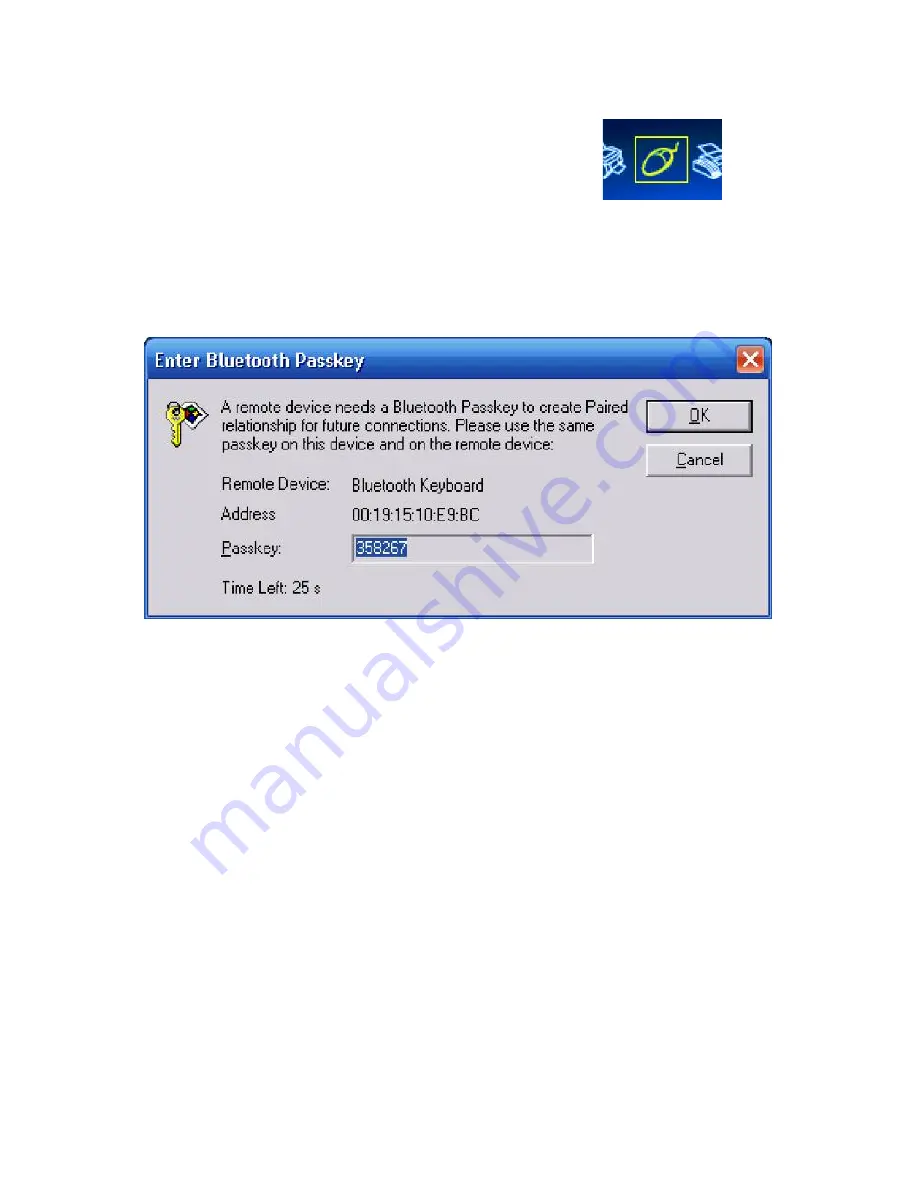
6. The mouse icon at the top of the screen will turn
yellow. This identifies the Human Device Interface
Service. Verify that the yellow LED light on the
keyboard is still blinking and then click on the
mouse icon.
7. A dialog box will appear prompting you to enter the Bluetooth® Passkey.
Using the keyboard, type in the code displayed in the Passkey field of the
dialog box.
8. Your Bluetooth® keyboard should now be successfully paired with your PC
and ready to use.
Troubleshooting Tips
1. Make sure that the Bluetooth® icon in the System Tray has changed from
grey to blue before clicking on it to launch the Blue Soleil application
window, as this indicates that the Bluetooth® service has been successfully
activated.
2. Make sure that the yellow LED on the keyboard is blinking before double-
clicking on the sun in the center of the application window to initiate the
discovery process as the keyboard needs to enter discovery mode before
the search can be successful.
3. When entering the passkey, it is vital that the key be properly entered from
the
Bluetooth
®
keyboard itself
, and not via the on-screen keyboard or Dial
Keys application. Also, make sure to press the “Enter” key to submit the
passkey entry.





















