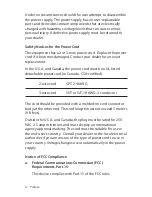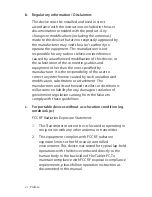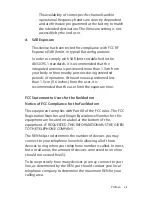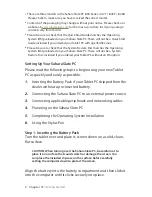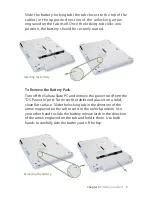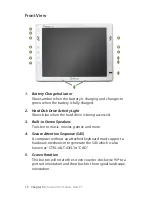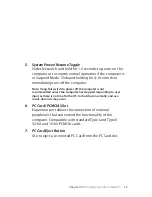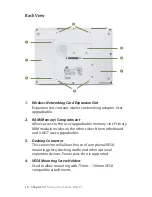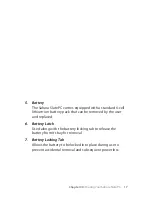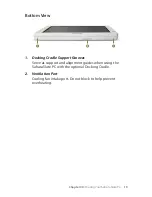4
Chapter 01:
Gettng Started
Step 2: Connecting the Tablet PC to an External Power Source
Locate the AC adapter and the power cord. Plug the power cord
securely nto the AC adapter. Plug the AC adapter’s connecton
cable nto the “DC Power In” port on the top of the tablet. Once
the adapter plug s securely n place, plug the power cord nto an
eternal power socket.
NOTE: When you first connect the tablet into an external power
source, the battery charge indicator will begin to glow amber. When
the battery is fully charged the indicator will turn green. See the
section entitled Battery Care for tips on maximizing battery life and
performance.
Step 3:
Connecting Applicable Peripherals and Networking Cables
If you would lke to use any eternal perpheral wth the tablet
(.e. USB mouse, USB keyboard, etc.) or are plannng to connect
to the Internet and/or a corporate LAN usng a wred connecton
(RJ45) as opposed to wrelessly, connect the eternal perpheral
now. See the secton enttled
Touring Your Sahara Slate PC
, to
dentfy whch ports to use.
IMPORTANT: When you power on the tablet for the first time, you
will need to have an external USB keyboard connected in order to
complete the Windows XP Professional installation routine. An
Plugging into an
external power source
!
@