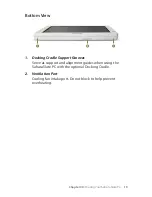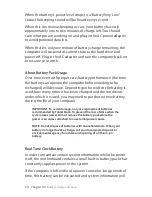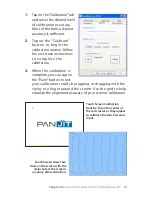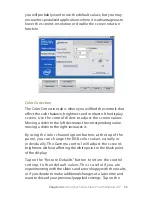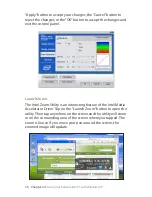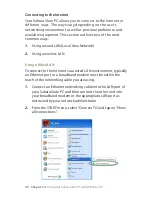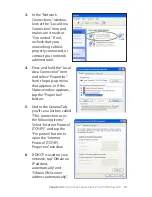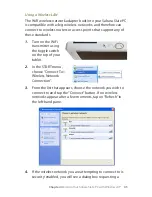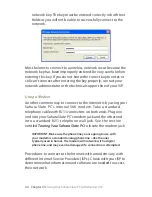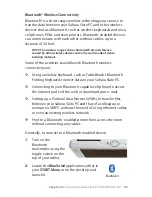Chapter 04:
Using Your Sahara Slate PC with Windows XP
Digitizer Set-Up and Calibration (Tablet PC Edition only)
The Sahara Slate PC i440D can operate in an electromagnetic
active digitizer mode as well as in the touch screen mode.
Windows XP Tablet PC Edition provides a special control panel
applet to control and calibrate the digitizer screen.
To access the “Tablet and Pen Settings” control panel:
1.
Tap on the START button to open the START Menu.
2.
Tap on the “Control Panel” and then in the Control Panel
window that opens, tap on the “Printers and Other
Hardware” category.
3.
From the “Printers and Other Hardware” window, look under
“or pick a Control Panel icon” for “Tablet and Pen Settings”
and tap to open the control panel.
This control panel will allow
you to set your handedness,
where menus open, the
default screen rotation, how
bright the screen is under
different power saving
schemes, what mouse
actions occur with different
pen actions and more. You
can tap on the “Help” button
for more information on
each of the individual
features in the panel.
Another important feature
of the “Tablet and Pen
Settings” control panel can be found on the “Settings” tab: it is
the Digitizer Screen Calibrator. For improved accuracy, you can
independently calibrate the digitizer screen for both landscape
and portrait orientations.