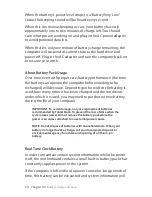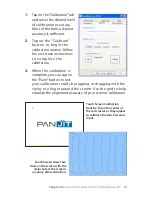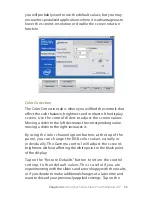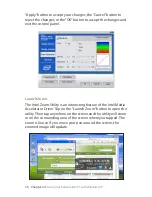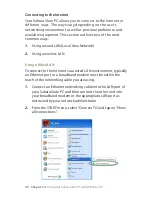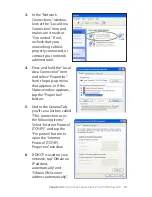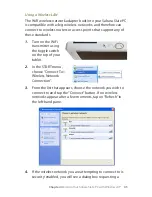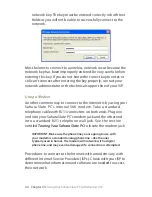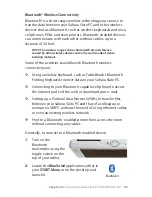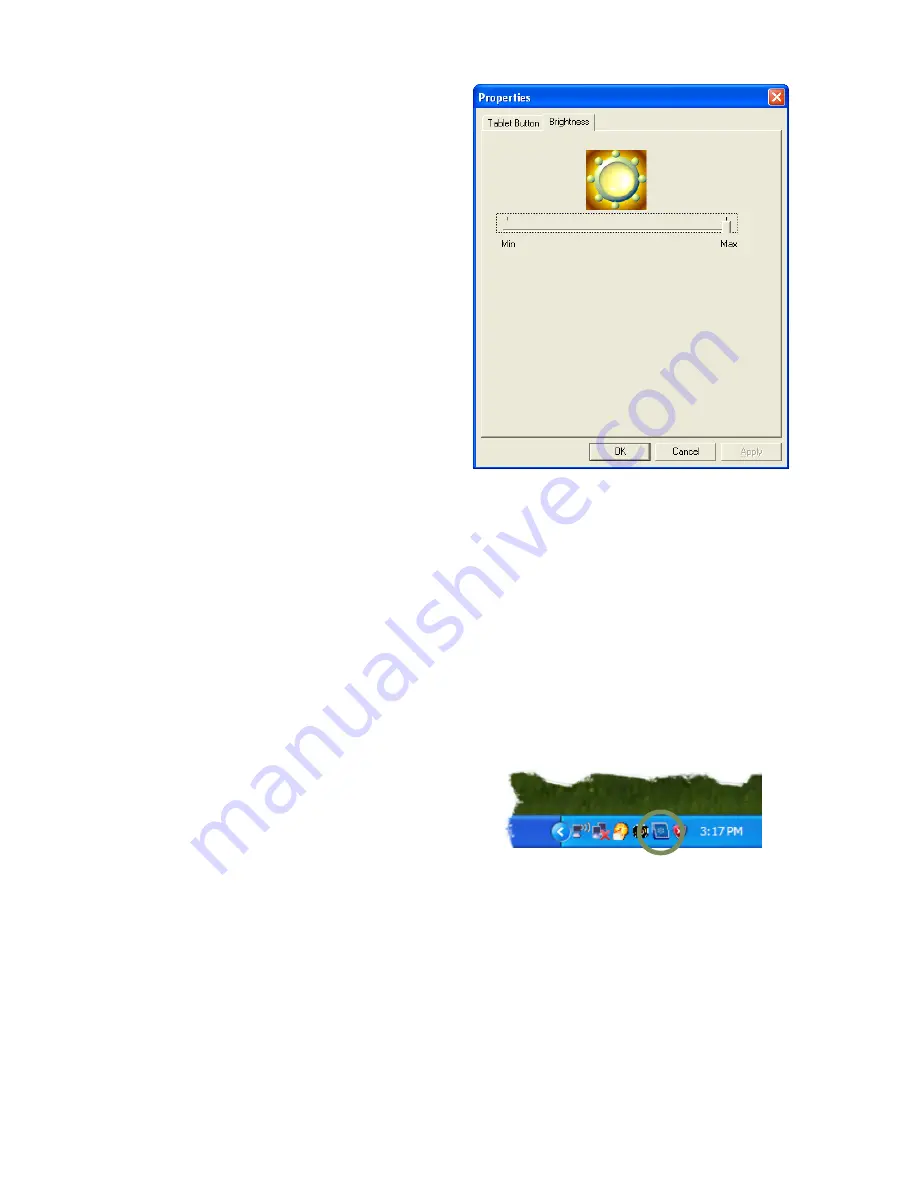
4
Chapter 04:
Using Your Sahara Slate PC with Windows XP
Setting the Screen Brightness
The “Brightness” tab in the
Tablet Properties Panel,
located in the system tray,
allows you to set an overall
brightness level for the display
screen. Simply drag the slider
to the left to dim the display or
to the right to brighten the
display. This control is
independent from the sliders
in the Intel Media Accelerator
Driver control applet.
Changing Screen Resolution,
Color and Rotation
Using the control panel of the Intel Graphics Media Accelerator
Driver, you can enable multi-monitor support, adjust color
balance and gamma, change the screen resolution, enable/
disable screen rotation and more. This section will get you
started with the control panel. For more detailed information
about the panel’s features, click on the question mark icon
located on the right-hand side of the panel’s title bar.
To access the control panel of the
Intel Media Accelerator Driver, tap
on the screen icon located in the
Windows system tray. When the
pop-up menu appears, tap on
“Graphics Properties…” to open
the panel.
Display Settings
The Display Settings tab holds the controls that affect color
depth, screen resolution and screen rotation. Most of the time
Tap and hold on this icon to
get access to the Intel®
Graphics Media Accelerator
Driver control panel.