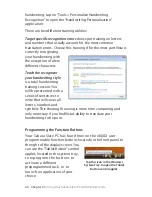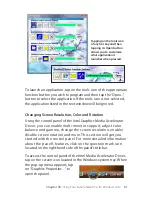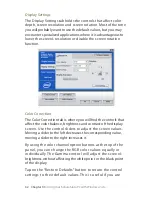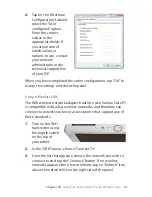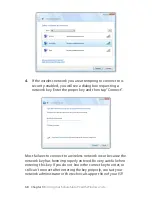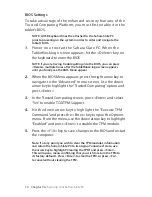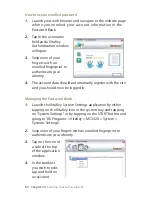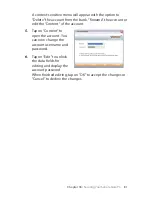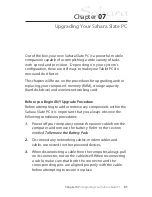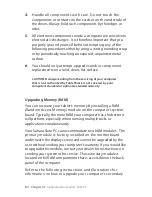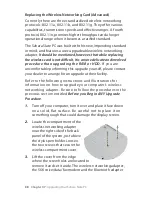Chapter 06:
Securing Your Sahara Slate PC
BIOS Settings
To take advantage of the enhanced security features of the
Trusted Computing Platform, you must first enable it in the
tablet’s BIOS.
NOTE: A USB keyboard must be attached to the Sahara Slate PC
prior to powering on the system in order to enter and navigate the
tablet’s BIOS.
1.
Power on or restart the Sahara Slate PC. When the
TabletKiosk logo screen appears, hit the <Delete> key on
the keyboard to enter the BIOS.
NOTE: If you are having trouble getting into the BIOS, you can press
<Delete> multiple times after the TabletKiosk logo screen appears
until you finally see the BIOS Menu appear.
2.
When the BIOS Menu appears, press the right arrow key to
navigate to the “Advanced” menu screen. Use the down
arrow key to highlight the “Trusted Computing” option and
press <Enter>.
3.
In the Trusted Computing screen, press <Enter> and select
“Yes” to enable TCG/TPM Support.
4.
Hit the down arrow key to highlight the “Execute TPM
Command” and press the <Enter> key to open the Options
menu. From the menu, use the down arrow key to highlight
“Enabled” and press <Enter> to enable the TPM module.
5.
Press the <F10> key to save changes to the BIOS and restart
the computer.
Note: If at any point you wish to clear the TPM module’s information
and return the Sahara Slate PC to its original “unowned” state, use
the arrow key to highlight “Clearing the TPM” and press <Enter>.
This will open a menu confirming that you wish to return the TPM to
its factory defaults. Press <Enter> to clear the TPM, or press <Esc>
to cancel without clearing the TPM.