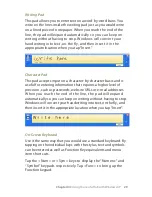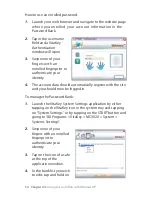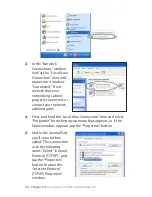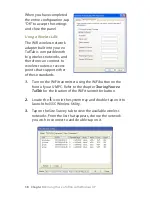Chapter 04:
Using Your eo TufTab with Windows XP
2.
In the Control Panel window that appears, tap on “User
Accounts” under “Pick a category”.
3.
Look under “or pick an account to change” and select your
user account by tapping on it.
4.
Tap on “Create a password”. Enter a password and then
confirm it. Enter a password hint if you wish and then tap on
“Create Password” to accept your password.
Enrolling Your Fingerprints
Now that you have created your user password, you setup the
password vault and enroll your fingerprints. To do this, launch
the VitaKey software application.
1.
Locate the VitaKey Settings application shortcut in the
START menu under
All Programs > VitaKey > MC3020 >
System > System Settings
.
2.
The first time you run the VitaKey application, you will be
greeted with the System Wizard. Tap the “Next” button to
begin the wizard or tap on “Cancel” to exit the wizard and
close the application.
Tap on “Create a Password”
to enter a new password.
This is an important step in
securing your data.
Make sure to keep your
password in a safe location
and do not lose it.