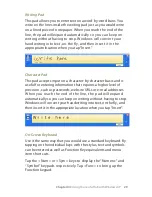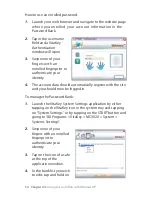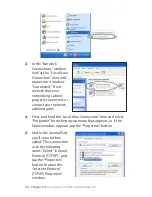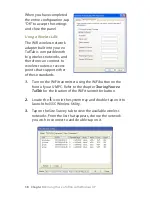Chapter 04:
Using Your eo TufTab with Windows XP
4.
When BlueSoleil discovers a nearby
Bluetooth® device, an icon will appear
on the screen orbiting around the Sun.
When your device’s icon appears,
double-click on it to begin the
authorization process.
5.
An icon, applicable to the device you
are attempting to pair, at the top of
the screen will turn yellow. These icons
identify the particular Bluetooth
Services that are available to use with
your Bluetooth device. Click on the
service you would like to initialize and
use with your Bluetooth device.
6.
If prompted by your Bluetooth device, enter a passkey code
on your device to be used to verify authorized access
privileges by the eo TufTab. Make sure you know the code
you entered, as you’ll need to enter it again on your eo
TufTab. Some Bluetooth devices contain preprogrammed
codes. Check your device’s instruction manual for more
information.
Double-tap on
the orange
globe to begin
searching for
discoverable
Bluetooth
devices. The
information bar
at the bottom
of the window
will advise you
of the search
status.
A discovered device
will appear around
the globe.
A service associated
with the discovered
device will turn
yellow.