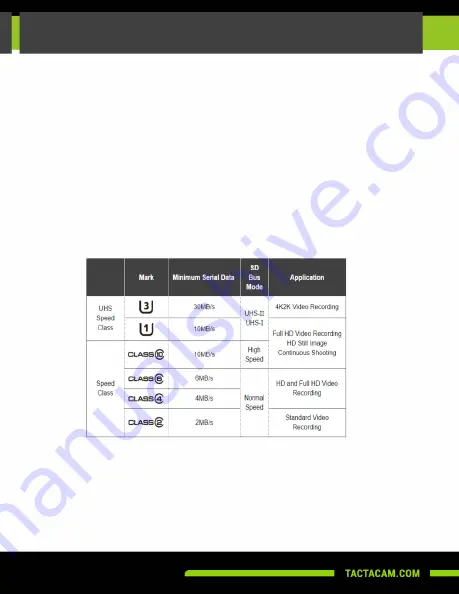
10
Always use the recommended SD card for your camera. Tactacam 6.0 requires
UHS Speed Class 3 (U3) to deliver the necessary write speed for cameras like the
Tactacam 6.0 that can shoot 4K and high-bit rate video. U3-certified SD cards must
be able to maintain a minimum write speed of 30MB/s to ensure that recording
continues smoothly without any dropped frames. You can use up to a 64GB card with
the Tactacam 6.0 only.
Note
:
You should always format your SD card before using it in your Tactacam for the
first time or after it has been used in any other device. Only use high quality microSD
cards. Tactacam SD cards, Lexar, or SanDisk Ultra Extreme are recommended.
Please see more info on SD cards at
www.tactacam.com/support
Use one of the following methods to access videos located on your microSD card.
1.
Using the provided USB cord connect your Tactacam to your computer. Power on
your camera to allow the computer and camera to communicate. You will see an icon
on your computer desktop (usually named TACTACAM). Open it, any videos taken
with your Tactacam will be in the “Video” folder.
REFORMATTING YOUR SD CARD
REFORMATTING YOUR SD CARD
- MAC/PC
Summary of Contents for 6.0
Page 1: ...INSTRUCTION MANUAL TACTACAM COM...
Page 24: ......










































