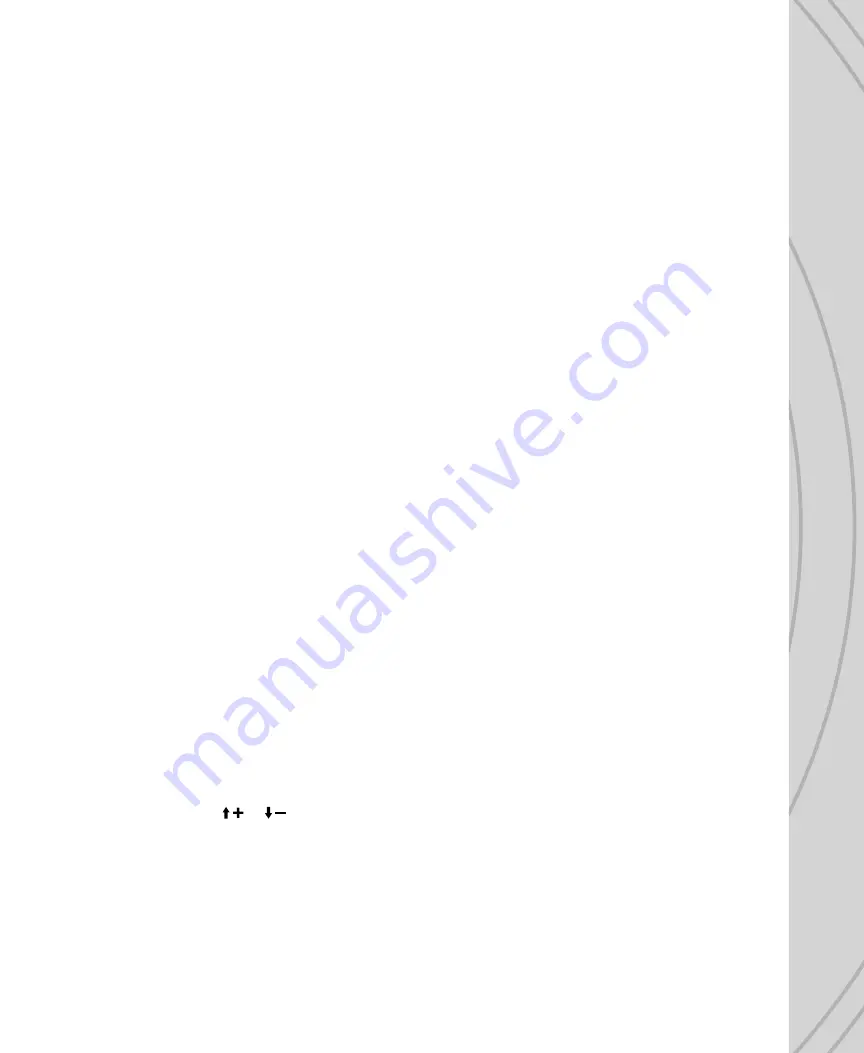
15
FLAP MIXER
This function allows fl aps to be set, adjusted, and mixed to the ailerons and/or elevator channels. Mixes
such as fl aperons, air brake, and spoilers can be achieved in the FLAP MIXER. These settings or mixes
can be assigned and activated by a two or three position switch. Not available for 1AI or 2AI wing types.
Different setup options are available depending on the selected wing type, where the fl aps can be mixed
to the aileron, elevator, or back to the fl aps.
1AI1FL:
Highlight the FLAP -> ELEV mix percent and adjust as desired. Press
ENTER
when fi nished.
Assigning a switch can allow on/off control of the mix. Set a mix percentage for each position of the
switch (SP.0, SP.1, SP.2).
2AI1FL:
If this wing type was set, the fl ap channel can be mixed with the aileron, elevator, or back to
the fl ap. Set the mix percent for each channel to be mixed, for all switch positions that control the mix.
Do NOT assign a switch at the CTRL line to make the mix active at all times. Press
ENTER
when done.
AIR BRAKE SET
This function will allow you to defi ne the air brake position and activate it with a switch.
When the 1AI1FL wing type is selected the brake can be mixed to elevator and/or fl aps. Adjust each mix
percentage as needed. Select a switch to turn the mix on/off.
When the 2AI wing type is selected the brake can be mixed to elevator and/or aileron. Adjust each mix
percentage as needed. Select a switch to turn the mix on/off.
When the 2AI1FL wing type is selected the brake can be mixed with the elevator, aileron, or fl aps. Adjust
each mix as needed. Select a switch to turn the mix on/off.
FLIGHT CONDITION
More than one fl ight “condition” can be set for control of the aileron, elevator, rudder, and spoiler controls.
Setting multiple conditions for these channels allows for custom control of the aircraft depending on fl ight
circumstances.
PROGRAMMABLE MIXER
Up to six programmable mixes can be set, with one channel being mixed to any one or more channels.
Control characteristics from the “input” channel will be passed to the “output” channel(s), such as travel
limits, exponential, etc. The output channel will still be able to function independently as if it were not mixed
with another channel, but once an adjustment is made to the input channel a resulting change will be seen
on the output channel as well. The mix level can be adjusted by percent. A switch can be assigned to turn
this mix on/off.
Enter the mixer screen. Move the cursor to select which mix to set and press
ENTER
.
The top line will show the mix number, with the cursor over the input channel, and the output channel to the
right. Press
ENTER
and
or
to highlight and set the input channel.
The rate of the input channel to mix with the output channel can be adjusted for each the right and left side
of the input channel’s center position. With the cursor next to RATE L, set the desired mix percentage.
Repeat for RATE R. Note the curve on the display’s graph will adjust according to the percentages entered.
The amount of the input channel to be mixed can be offset by setting a percentage next to “OFFSET”.
Assign a switch to control the mix in the CTRL line as explained earlier. Repeat the above procedures for
each of the four mixes that are to be confi gured.














































