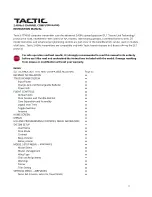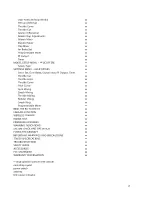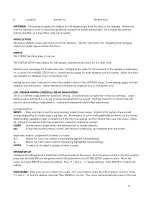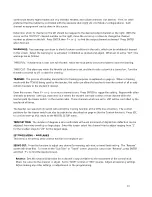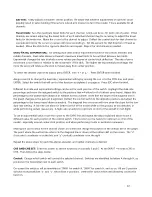H
2-position
throttle cut
throttle hold
ANTENNA:
The strongest signals are emitted at a 45 degree angle from the sides of the antenna. Rotate and
fold the antenna so that it's not pointing directly towards the model during flight. Do not grab the antenna
during operation as it may affect radio signal quality.
HOME SCREEN
The factory default screen and menus will be for airplanes. See the next section for navigating and changing
menus for model type and other functions.
MENUS
The TTX650 has three types of menus.
The SYSTEM SETUP menu allows for setting basic operational functions for the radio itself.
Selecting and managing the model memories, configuring the radio for the structure of the airplane or helicopter,
etc. is done in the MODEL SETUP menu. Most functions apply for both airplanes and helicopters. Select functions
are available for airplanes only or helicopters only.
Setting various radio functions to control the model is done in the SETTINGS menu. Some settings apply for both
airplanes and helicopters. Select settings are available for airplanes only or helicopters only.
LCD, PROGRAMMING CONTROLS, MENU NAVIGATION
The LCD contrast is adjustable for optimum viewing. Six pushbuttons navigate the menus and settings. Single
button pushes will result in a single incremental adjustment on-screen. Holding a button for a short time will
result in slow scrolling of adjustments; continued holding will result in fast adjustments.
Left side buttons:
SERVO
Press any time to see the servo position screen shown below. Indicators for certain channels will
change depending on model type, wing type, etc. Moving any Tx control will graphically be shown on this screen.
When setting / adjusting mixes to determine if the mix is as desired, set the mix and then view this screen. Move
all controls to determine if the mix moves each respective channel as needed.
CLEAR
Quickly resets certain values and settings back to factory defaults.
ESC
Jumps back to the previous screen, and removes certain pop-up messages from the screen.
Right side buttons: adjustment of values on-screen.
↑
+
Moves the cursor up, and for increasing highlighted values/settings.
↓ ‐
Moves the cursor down, and for decreasing highlighted values/settings.
ENTER
To select or de-select a setting, or enter a screen.
SYSTEM SETUP
Fundamental settings for the transmitter itself are located in this menu. With the power switch in the OFF position,
press and hold ENTER, turn the power switch ON and wait for the SYSTEM SETUP screen to show. Move the
cursor and press ENTER to select any setting. Press
↑
+ and
↓ ‐
to change settings. Press ENTER to confirm the
setting.
USER NAME:
Enter your name to identify the radio. The cursor will be under the first character to enter. Press
↑
+ and
↓ ‐
to find the desired character, then ENTER to confirm. The cursor will automatically move to the next
6