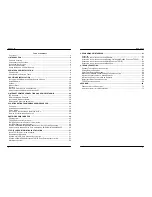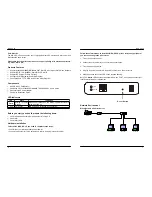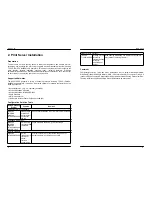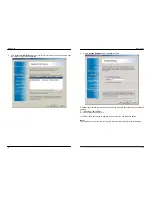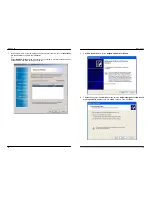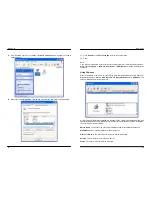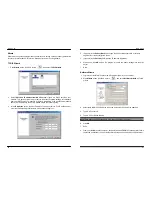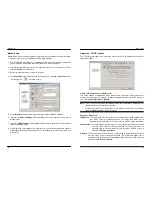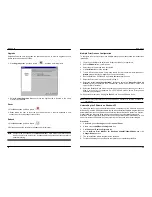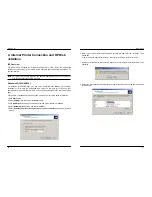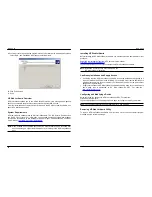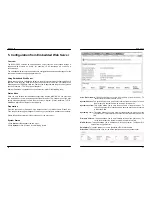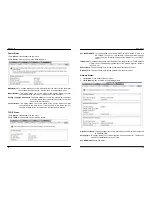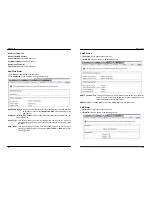MICO-PS-3P
4
Trademarks
NetWare is a registered trademark of Novell Inc and Windows 95/98/Me and Windows
NT/2000/XP/2003 are registered trademarks of Microsoft Corp. All other brands and product
names are trademarks of their respective companies.
Copyright
No part of this publication may be reproduced in any form or by any means or used to make
any derivative (such as translation, transformation or adaptation) without the express written
consent of the manufacturer as stipulated by the United States Copyright Act of 1976.
FCC Warning
This equipment has been tested and found to comply with the limits for a Class B digital
device, pursuant to subpart J of Part 15 of the FCC Rules. These limits are designed to
provide reasonable protection against harmful interference when the equipment is operated
in a commercial environment. This equipment generates, uses, and can radiate radio
frequency energy and, if not installed and used in accordance with the instruction manual,
may cause harmful interference to radio communications. Operation of this equipment in a
residential area is likely to cause harmful interference in which the user will be required to
correct the interference at their own expense.
All contents are subject to change without prior notice.
MICO-PS-3P
5
1. Introduction
Product Overview
The MICO-PS-3P is an effective and convenient solution to improve network printing
efficiency. It is perfect for SOHO users and offices, supports need of multiple users share one
printer, and one user needs to use multiple printers, including laser, inkjet, and dot matrix, for
different purposes. The MICO-PS-3P features ease of use and administration, flexibility, and
cost-effectiveness. It connects up to three parallel printers to a network, allows multiple users
from anywhere in the network to share those printers without printer-dedicated computers.
With the MICO-PS-3P, your printers become fully functional networked print stations.
Product Benefits
Ease of use
MICO-PS-3P allows you to quickly and simply add up to three printers into your network just
in minutes. Multiple users can easily print their document from their computer anywhere in
the network, no more hassle from transfer files to a dedicated computer acted as the print
server.
Improve overall printing performance
Locally attaching a printer to a server acted PC, print jobs from all users on the network are
sent to the PC, the overall printing activities slows down as the load on the PC increases.
Ease of administration
The MICO-PS-3P reduces the trouble of network administration by letting you easy
configuration via a Web browser and utility. The Windows-based PSAdmin utility which help
administrator to setup print server environment. The print server also supports support the
Simple Network Management Protocol (SNMP) which allows you simply manage the print
server remotely. A standard SNMP agent is permanent on these print servers. Moreover, any
standard SNMP-based application can be used to access and manage these print servers.
Flexible
The MICO-PS-3P supports various versions of Microsoft Windows, Linux, UNIX, NetWare
and Mac. It works transparently with multi-OS network workstations. MICO-PS-3P is
compatible with most parallel port printers, including laser, inkjet, and dot matrix.
Convenient
Connecting the MICO-PS-3P into your network lets users can directly send a print job to the
print server, no need for always-on dedicated PCs acted as a print server. Moreover, send
and receive a document between offices over a WAN or the Internet becomes much easier.
The MICO-PS-3P combines with the Internet Printing Protocol (IPP). This allows you and a
remote user directly send a print job to a printer from one office to another via the Internet
without the degradation of image and text quality that fax machine produce.