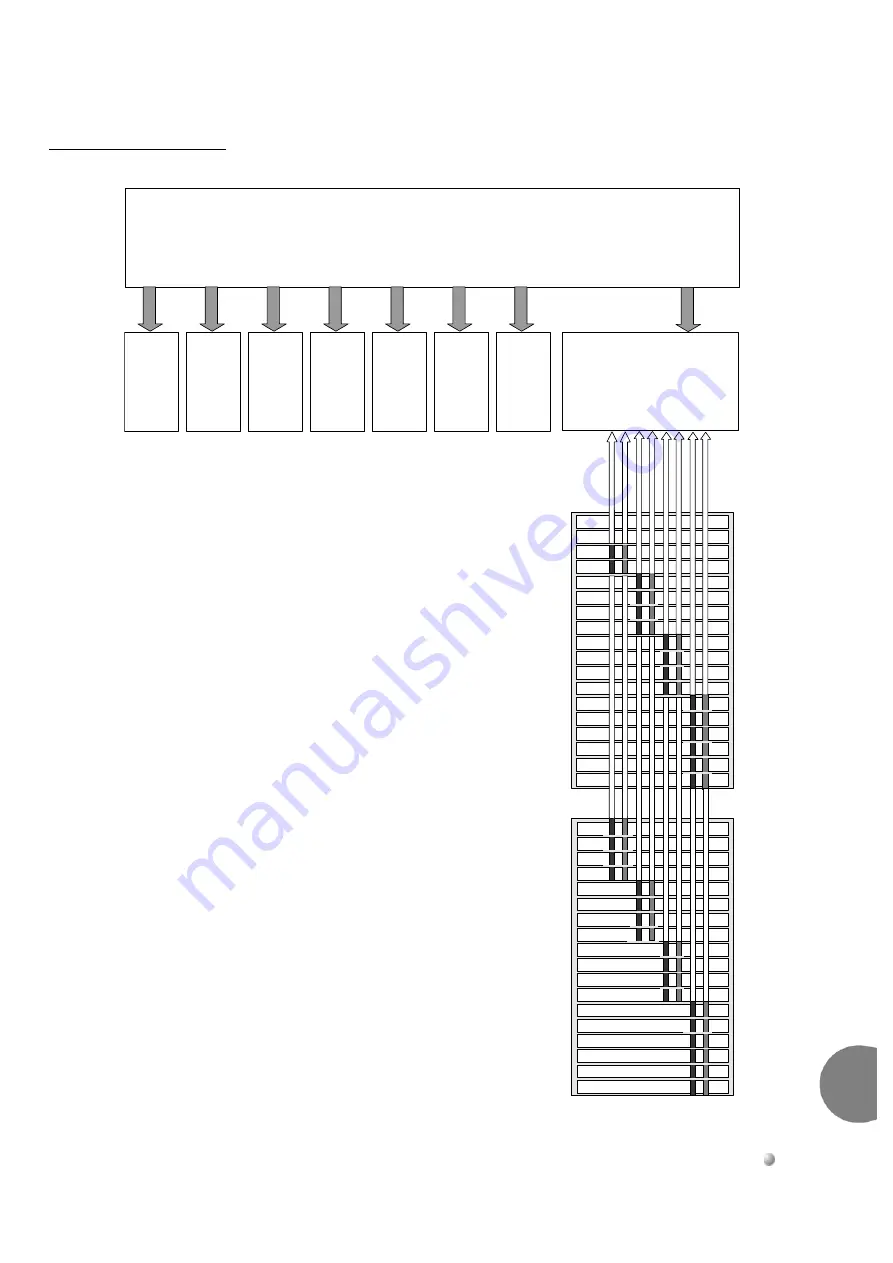
Coral FlexiCom 6000 Installation Manual
Cabinet Descriptions
6-25
Cabinet Descrip
tion
s
6
Figure 6-18
PCM
Highway Distribution
Gr
oup
con
tro
ller
32GC
PB-A
T
S
peripheral
buf
fer
1
2345
6
7
8
9
1
0
1
1
1
2
1
3
1
4
1
5
1
6
1
7
1
8
PB-ATS 1
SLOT 3
SLOT 4
SLOT 5
SLOT 6
SLOT 7
SLOT 8
SLOT 9
SLOT 10
SLOT 11
SLOT 12
SLOT 13
SLOT 14
SLOT 15
SLOT 16
SLOT 17
SLOT 18
A4
B4
A3
B3
A2
B2
A1
B1
PB-ATS 2
1
2
3
4
5
6
7
8
9
1
0
1
1
1
2
1
3
1
4
1
5
1
6
1
7
1
8
SLOT 1
SLOT 2
SLOT 3
SLOT 4
SLOT 5
SLOT 6
SLOT 7
SLOT 8
SLOT 9
SLOT 10
SLOT 11
SLOT 12
SLOT 13
SLOT 14
SLOT 15
SLOT 16
SLOT 17
SLOT 18
51
2 time
slot
s
PB
-A
TS
51
2 ti
me sl
ot
s
PB
-A
TS
51
2 ti
me sl
ot
s
PB
-A
TS
38
4 ti
me sl
ot
s
PB
-A
TS
51
2 ti
me sl
ot
s
PB
-A
TS
51
2 ti
me sl
ot
s
PB
-A
TS
51
2 ti
me sl
ot
s
PB
-A
TS
51
2 ti
me sl
ot
s
Coral FlexiCom 6000
512 time slots per Peripheral Shelf Unit
----------------
-
4K time sl
o
ts
pe
r 32GC
----------------
-
64
128
ti
me sl
ot
s fo
r ea
c
h
Peri
ph
era
l She
lf Un
it
ti
m
e
s
lot
s
e
a
c
h
hi
fh
wa
y
Ev
en
perip
h
e
ra
l she
lf
-
0
Odd
p
e
ri
phe
ra
l s
hel
f -
1
P
e
ri
phe
ral
S
h
e
lves
2,
3
P
e
ri
phe
ral
S
h
e
lves
4,
5
P
e
ri
phe
ral
S
h
e
lves
8,
9
P
e
ri
phe
ral
S
h
e
lves
10,
1
1
P
e
ri
phe
ral
S
h
e
lves
12,
1
3
P
e
ri
phe
ral
S
h
e
lves
14,
1
5
P
e
ri
phe
ral
S
h
e
lves
6,
7
12
8 tim
e
s
lot
s
are res
e
rv
ed
for s
y
s
te
m
res
o
urc
e
s
P
C
M hi
ghw
ay
A4
P
C
M hi
ghw
ay
B
1
















































