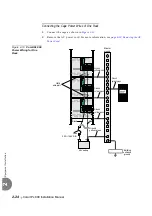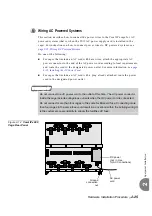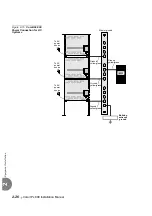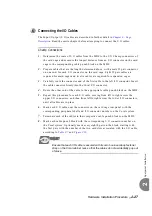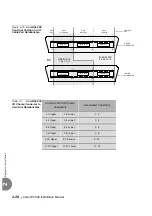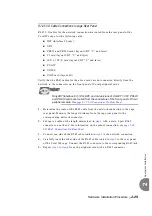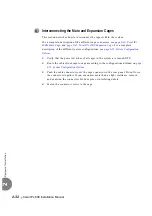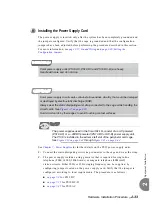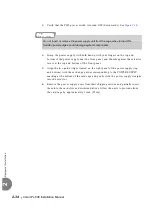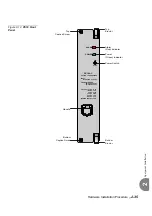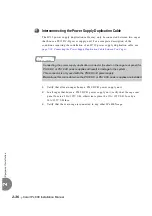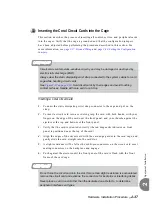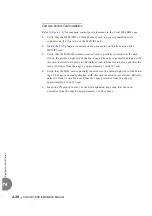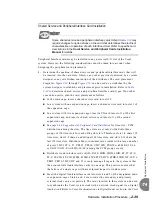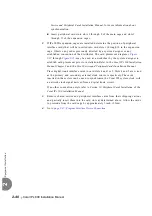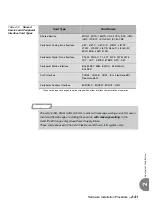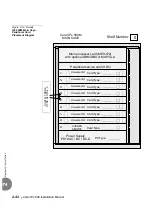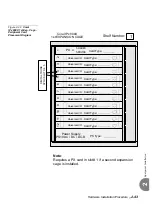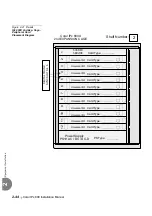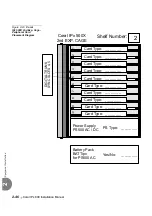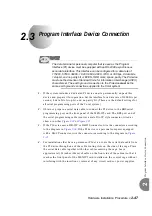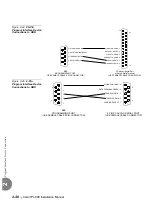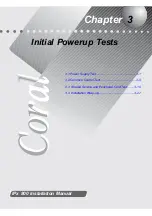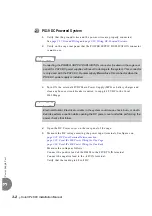Hardware Installation Procedure
2-37
Eq
uip
m
ent Insta
lla
tio
n
2
0
This section describes the process of inserting all control, service, and peripheral cards
into the cages. Verify that the cage is grounded and that the configuration jumpers
have been adjusted before performing the procedure described in this section. For
more information, see
page 2-30, Setting the Configuration
Inserting a Coral Circuit Card
1.
Connect the static dissipating wrist strap connector to the cage and put on the
strap.
2.
To insert a circuit card into a card slot, grasp the card with both hands, with your
fingers on the edge of the card near the front panel, and your thumbs against the
ejectors at the top and bottom of the front panel.
3.
Verify that the card is oriented correctly (the red diagnostic indicator on front
panel is positioned near the top of the card).
4.
Align the edges of the circuit card with the card edge guides in the card cage, and
gently slide the card straight into the card slot.
5.
A slight resistance will be felt as the multi-pin connectors on the circuit card meet
mating connectors on the backplane and engage.
6.
Push against the ejectors until the front panel of the card is flush with the front
frame of the card cage.
11 Inserting the Coral Circuit Cards into the Cage
Circuit cards contain static-sensitive circuitry and may be damaged or destroyed by
electro-static discharge (ESD).
Always wear the static dissipating wrist strap connected to the system cabinet or card
cage while handling circuit cards.
. Hold circuit cards by their edges and avoid touching
contact surfaces. Handle with care and do not drop.
Do not force the circuit card into the slot. If more than slight resistance is encountered,
remove the circuit card and examine the connectors for bent pins or interfering debris.
Never place a card in a slot other than the dedicated one.
Refer to to determine
peripheral interface card types.
Summary of Contents for Coral IPx 500X
Page 2: ......
Page 4: ......
Page 10: ...vi...
Page 16: ......
Page 22: ......
Page 28: ......
Page 32: ...1 4 Coral IPx 800 Installation Manual Document Description 1 NOTES...
Page 34: ...1 6 Coral IPx 800 Installation Manual Special Symbols Used in this Document 1 NOTES...
Page 40: ......
Page 48: ...2 8 Coral IPx 800 Installation Manual Site Inspection 2 NOTES...
Page 90: ......
Page 116: ...3 26 Coral IPx 800 Installation Manual Shared Service and Peripheral Card Test 3 NOTES...
Page 118: ...3 28 Coral IPx 800 Installation Manual Installation Wrap up 3 NOTES...
Page 120: ......
Page 126: ......
Page 142: ...5 16 Coral IPx 800 Installation Manual Protection Devices 5 NOTES...
Page 150: ...5 24 Coral IPx 800 Installation Manual Terminal Data Communication Ports RS 232E 5 NOTES...
Page 242: ......
Page 278: ...6 38 Coral IPx 800 Installation Manual Cage Description and Installation 6 NOTES...
Page 292: ...6 52 Coral IPx 800 Installation Manual Coral IPx 800X Expansion Cage Description 6 NOTES...
Page 312: ...6 72 Coral IPx 800 Installation Manual System Configuration Options Coral IPx 800 6 NOTES...
Page 314: ......
Page 352: ...7 38 Coral IPx 800 Installation Manual PS19 DC D Power Supply Unit with Duplication 7 NOTES...
Page 368: ......
Page 372: ...8 4 Coral IPx 800 Installation Manual Common Control Cards 8 NOTES...
Page 382: ...8 14 Coral IPx 800 Installation Manual Software Authorization Unit SAU 8 NOTES...
Page 384: ...8 16 Coral IPx 800 Installation Manual MAP 8 NOTES...
Page 386: ...8 18 Coral IPx 800 Installation Manual LIU 8 NOTES...
Page 392: ......
Page 396: ...8 26 Coral IPx 800 Installation Manual HDC Card High Density Control 8 NOTES...
Page 399: ......