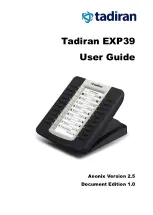Tadiran E39 User Guide
2
Connecting Cord
Four Screws
Check the list before installation. If you find anything missing, contact your reseller.
Physical Features
The main physical features of the EXP39 expansion module are LCD screen, Ext keys,
LED indicators, Ext in jack, Ext out jack and power interface.
The main physical features of the EXP39 expansion module are described as below:
Item
Description
①
Ext Keys
Assign various features to these keys.
②
Page Key
Presses this key to navigate to a different page to view
additional keys.