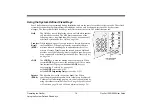Making Internal Calls
32
FlexSet 120S/280S User Guide
Internal: During a Break In
Internal: During a Break In
After dialing a busy destination number and choosing
[Brk-In]
(
), both conversing parties can hear your
voice. You may press
SPKR
or hang up in order to allow the continuation of the call, or press on one of the following
soft keys.
B TO
called name or number
3
rd
party
Xfer
Mute
FrcRls
Dest
Source
B TO
called name or number
3
rd
party
Xfer
Mute
FrcRls
[Xfer]
Transfer
is used to converse in private with the caller party (from the original 2-way call). The called
party is released.
[Mute]
Mute
can be activated during a Break In to mute your side, allowing you to listen to the conversation
but not speak. When this feature is activated by the
[Mute]
on/off toggle switch, a bullet appears. The
mute feature deactivates the microphone for your speakerphone and handset or headset. Press the toggle
key again to restore the microphone.
[FrcRls]
Forced Release
enables an authorized user to end the conversation and release two ports actively
connected to each other.
[Dest]
Destination
is used to converse, in private, with the 3
rd
party. The called party is put on hold. Press
again for 3-way conversation.
[Source]
Source
is used to converse, in private, with the called party. The 3
rd
party is put on hold. Press again for
3-way conversation.
[CallWt]
Calls Waiting
can be used to view the number of calls waiting for you during a conversation.
[Number]
Number
is used to briefly display the two port dial numbers instead of the names.
[Spk/Hs]
Speaker/Headset
toggles between speaker and the handset operation. (