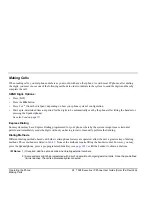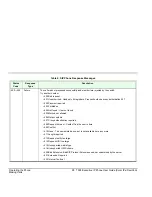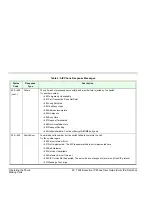Operating the Phone
34 T328 Executive IP Phone User Guide (Coral IPx/FlexiCom)
Using the Address Book Options
To edit a contact via your phone:
1. Press
[Directory]
and use the navigator keys to scroll to the required list (Contact List or Black List).
2. Press
[Enter]
to open the list and use the up/down navigator keys to scroll to the required entry.
or
Press
[Search]
to search for the contact that you want to edit and press
[Ok]
.
3. Press
[Option]
,
[Detail]
and then
[Ok]
.
4. Use the up/down navigator keys to scroll between and edit contact details (Name, Number, and Account Line) and
then press
[Save]
. The
Saving files! Please wait...
message is displayed.
To delete a contact via your phone:
1. Press
[Directory]
and use the navigator keys to scroll to the required list (Contact List or Black List).
2. Press
[Enter]
to open the list and use the up/down navigator keys to scroll to the required entry.
or
Press
[Search]
to search for the contact that you want to delete and press
[Ok]
.
3. Press
[Option]
,
[Delete]
and then
[Ok]
. The
Delete Selected? [Cancel] [Ok]
warning is displayed.
4. Press
[Ok]
to delete the contact.
To move a contact to a different list via your phone:
1. Press
[Directory]
and use the navigator keys to scroll to the required list (Contact List or Black List).
2. Press
[Enter]
to open the list and use the up/down navigator keys to scroll to the required entry.
or
Press
[Search]
to search for the contact that you want to edit and press
[Ok]
.
3. Press
[Option]
,
[Move to list]
and then
[Ok]
. The
Move selected to list? [Cancel] [Ok]
warning is displayed.
4. Press
[Save]
.