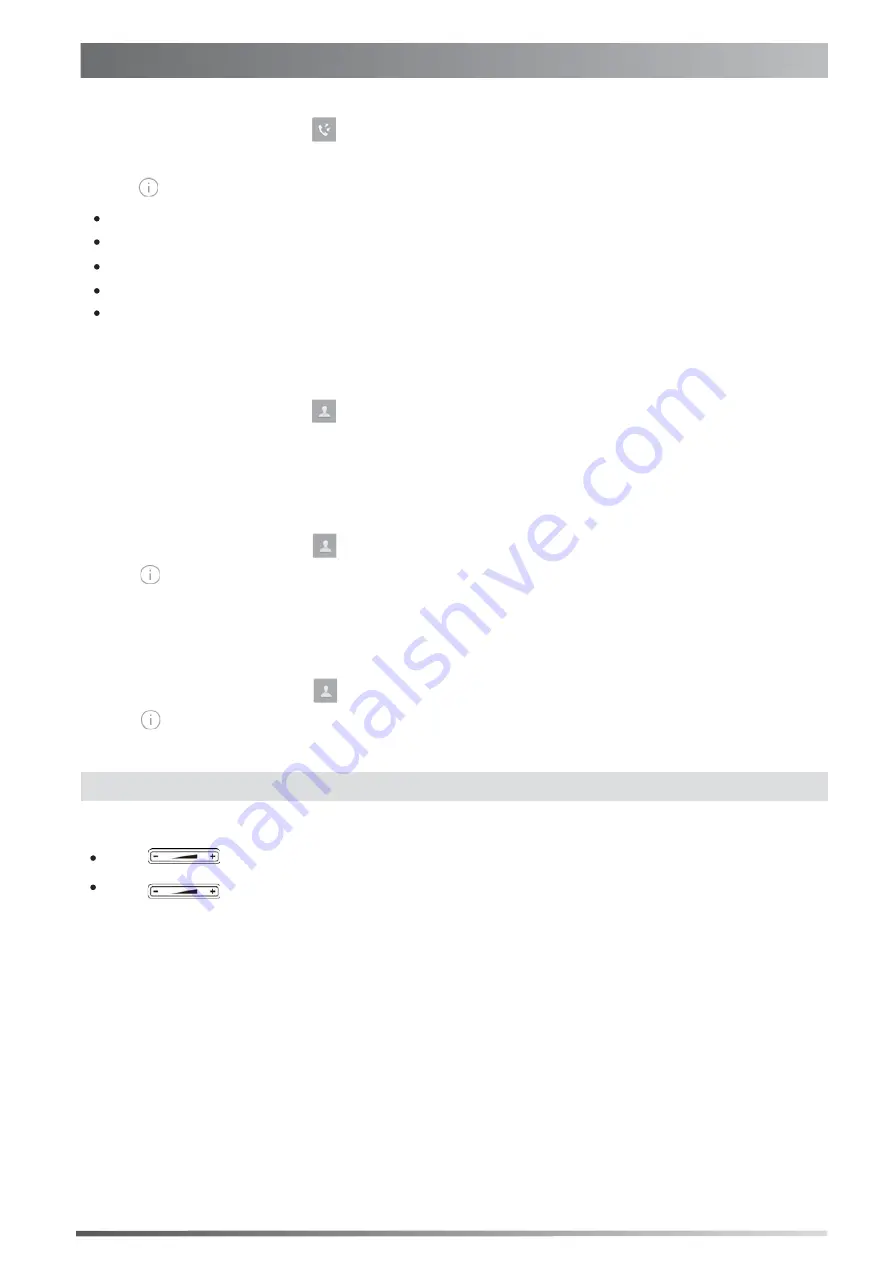
Tap
Send
to place a call.
Tap
Add
to add the entry to the local directory.
1. When the phone is idle, tap , and select the requireed call list on the left.
Customizing Your Phone
Call History
2. Drag up and down to scroll.
3. Tap after the required entry, and then you can do the following:
Tap
Edit
to edit the phone number of the entry before placing a call.
Tap
Blacklist
to add the entry to the blacklist.
Tap
Delete
to delete the entry from the list.
Contact Directory
To add a contact:
1. When the phone is idle, tap , and select the required group.
Volume Adjustment
To edit a contact:
To delete a contact:
Press during a call to adjust the receiver volume of the handset/speakerphone/headset.
Press when the phone is idle to adjust the ringer volume.
1. When the phone is idle, tap , and select the required group.
2. Tap after the required contact.
3. Edit the contact information.
3. Tap
OK
when the touch screen prompts “Delete selected item?”.
Note:
You can add contacts from call history easily. For more information, refer to
Call History
above.
1. When the phone is idle, tap , and select the required group.
2. Tap after the required contact and then tap
Delete
.
2. Tap
Add
to add a contact.
3. Enter a unique contact name in the
Name
field and contact numbers in the corresponding fields.
4. Tap the
Save
soft key to accept the change.
4. Tap the
Save
soft key to accept the change.
9





























