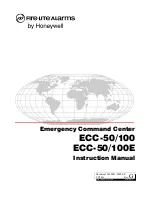Basic Call Features
1. Pick up the handset.
Placing a Video/Voice Call
Using the handset:
1. With the handset on-hook, press .
2. Enter the number, and then tap the
Send
soft key.
Using the speakerphone:
2. Enter the number, and then tap the
Send
soft key.
1. With the headset connected, press to activate the headset mode.
Using the headset:
Entering and Updating Data
1.Tap the field you want to edit, the onscreen keyboard will display on the touch screen:
To use keypad:
To select a field option:
Tap the field name, tap the required option from the pop-up dialog box.
Control Center and Notification Center
To turn on/off common functions quickly, tap
corresponding icons.
Notification Center
Notification center displays the list of Missed Calls,
Voice Mail and Forwarded Calls.
To delete a specific record, tap .
To delete all records, tap .
Drag the slider to adjust the screen brightness.
Swipe down from the top of the screen to enter the control center and the notification center.
Control Center
Swipe up to hide this screen.
Tap to backspace.
Tap to wrap.
Tap to switch between uppercase and lowercase.
Tap to switch among input modes. Tap to move the cursor.
Tap to hide the onscreen keyboard.
2.When you finish entering, tap .
To use onscreen keyboard:
6
3.Tap the
Save
soft key to accept the change.
Dial or enter number.
2. Enter the number, and then tap the
Send
soft key.