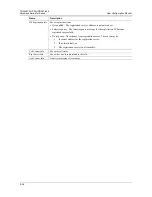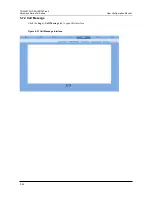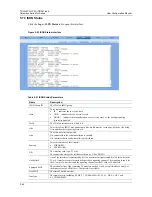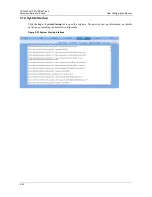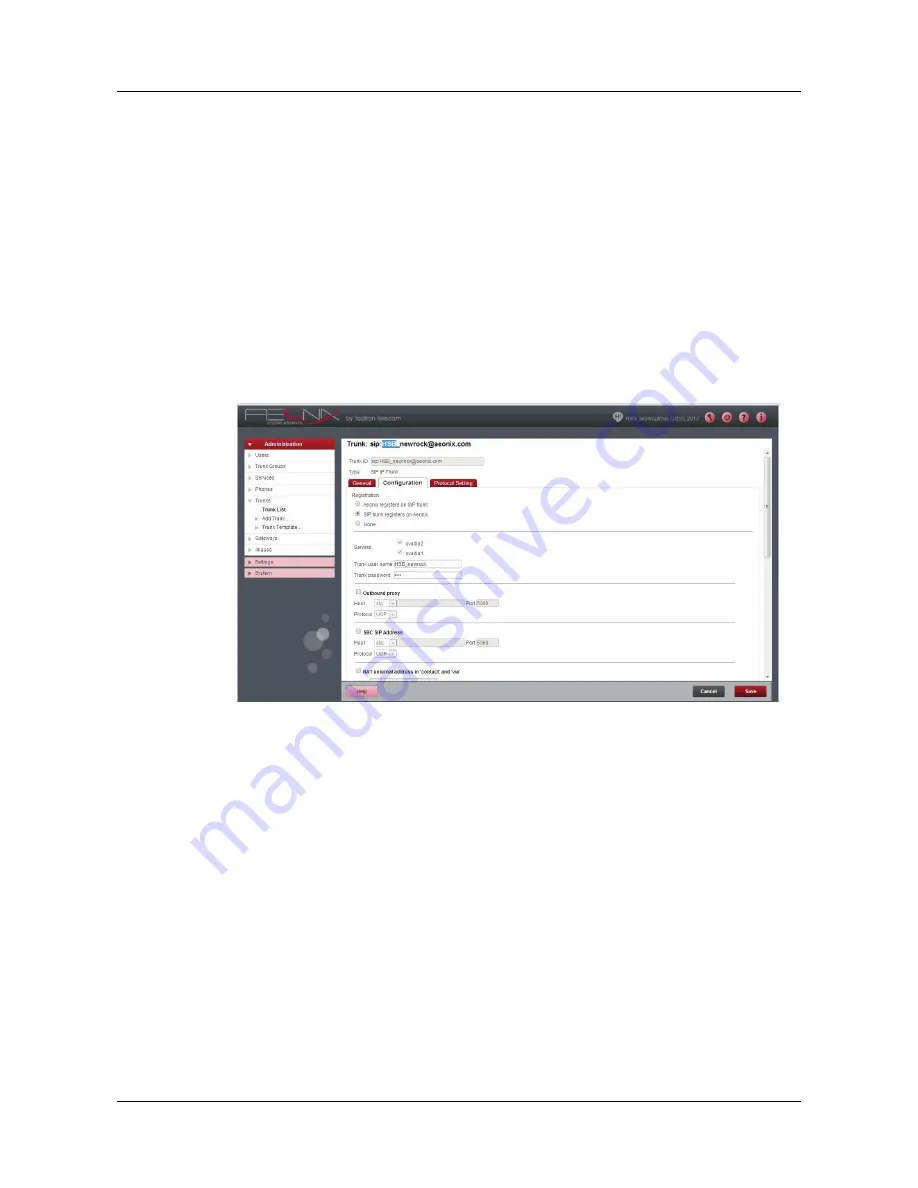
TGWxE1-2G PRI (ISDN) Trunk
Gateways Series for Aeonix User Configuration Manual
6-2
6.2 Basic Configuration
1.
Open the Aeonix Web Admin.
2.
Add a new trunk.
a.
In the navigation pane, select
Administration > Trunks > Add
Trunk
, and then select
the trunk type as
SIP Trunk / Gateway
.
b.
Define the Trunk ID fields.
In the first field (before the @ sign), enter the trunk name as the line number.
In the second field (after the @ sign), enter the name of the domain to which the trunk
is connected.
c.
Click the Configuration tab.
Figure 6-2 Aeonix Trunk Page
(a) In the Registration section, select the
SIP trunk registers on Aeonix
check
box.
(b)
In
Trunk user name
box, enter same name as was entered in
Section
5.3.3
SIP Configuration
-
User name
. See
Table 5-5 on page 5-9.
(c) In
Trunk password
box, enter same password as was entered in
Section
5.3.3
SIP Configuration
-
Password
. See
Table 5-5 on page 5-9.
3. Repeat step
2 for all PRI trunks in the system.
4.
Define a Trunk Group and add to it all PRI trunks in the system.
(a) In the navigation pane, select
Administration >
Trunk Group.
(b) To define a new trunk group, click
Add Trunk Group
(c) To add PRI trunks to the group, click the
Members
tab.
(d) Verify that the PRI trunks were added correctly. Verify that the PRI trunks are
working, as indicated by a green circle on the trunk group and in the status of
the Gateway. (see
Status Verification
on page 7-1).