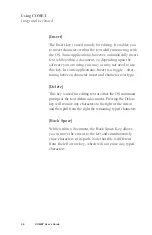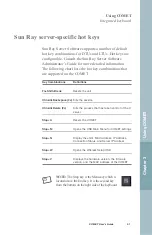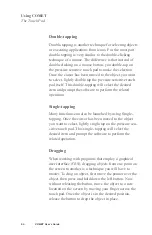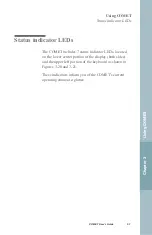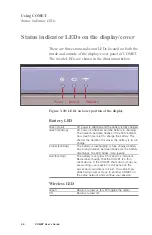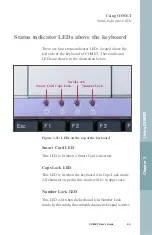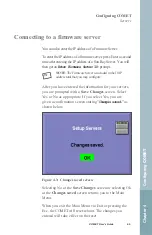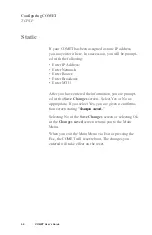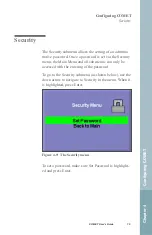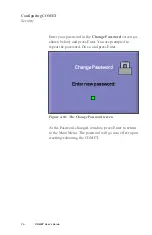Summary of Contents for COMET12
Page 1: ...COMET12 User s Guide...
Page 17: ...Preface...
Page 23: ...Chapter 1 Overview...
Page 28: ...this page blank 6 COMET User s Guide...
Page 29: ...Chapter 2 Getting Started...
Page 39: ...Chapter 3 Using COMET...
Page 82: ...this page blank 60 COMET User s Guide...
Page 83: ...Chapter 4 Configuring COMET...
Page 105: ...Chapter 5 Maintaining COMET...
Page 114: ...92 COMET User s Guide this page blank...
Page 115: ...Chapter 6 COMET Specifications...
Page 118: ...96 COMET User s Guide this page blank...
Page 119: ...Index...
Page 122: ...Index 100 COMET User s Guide...