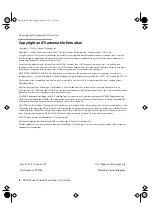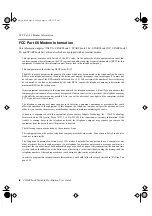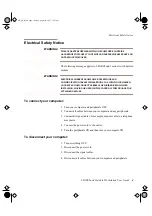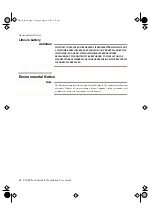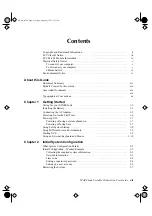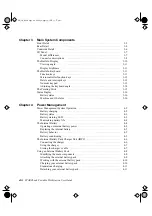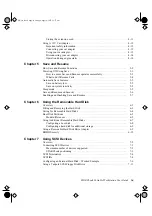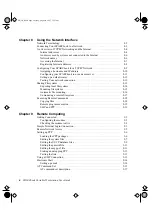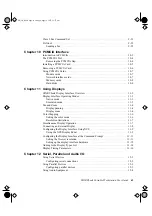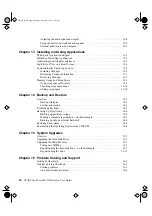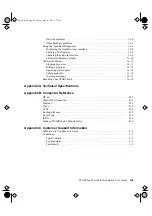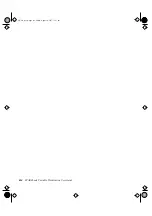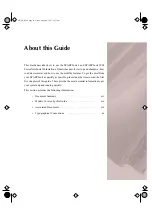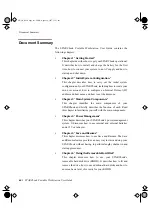Reviews:
No comments
Related manuals for SPARCbook 3 series

ToughBook CF-72 Series
Brand: Panasonic Pages: 68

Touchbook CF-50 Series
Brand: Panasonic Pages: 56

Toughbook CF-T8EWATZJM
Brand: Panasonic Pages: 133

Toughbook CF-T8EWATZJM
Brand: Panasonic Pages: 40

Toughbook CF-31AGP7B2M
Brand: Panasonic Pages: 36

Toughbook CF-H1ADBAZCM
Brand: Panasonic Pages: 113

LUPAUSL13E
Brand: Logik Pages: 52

Aspire V5-452PG
Brand: Acer Pages: 100

Latitude 3180
Brand: Dell Pages: 54

Latitude 5490
Brand: Dell Pages: 89

Latitude 3301
Brand: Dell Pages: 40

Latitude 3540
Brand: Dell Pages: 116

Latitude 5285 2-in-1
Brand: Dell Pages: 37

Latitude 3330 2-in-1
Brand: Dell Pages: 16

Inspiron M5030
Brand: Dell Pages: 90

Latitude 5501
Brand: Dell Pages: 97

Inspiron 9300
Brand: Dell Pages: 60

Latitude 3310
Brand: Dell Pages: 36