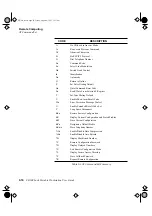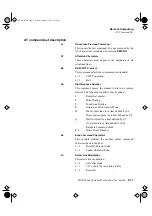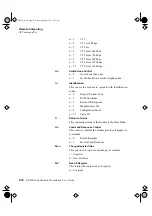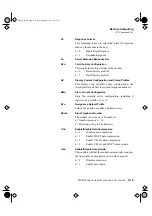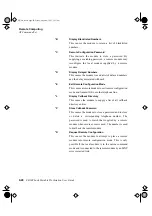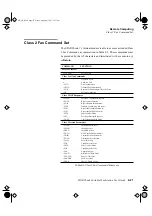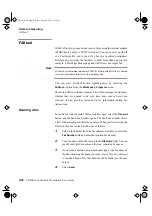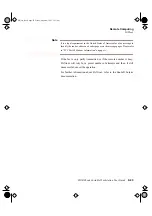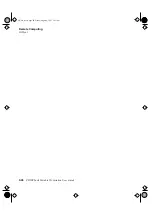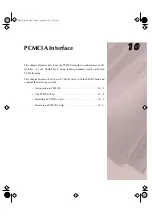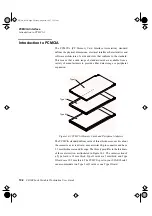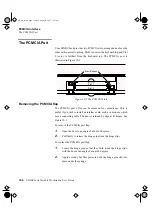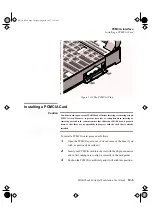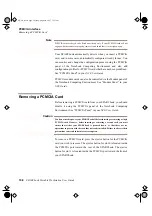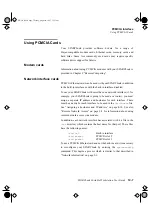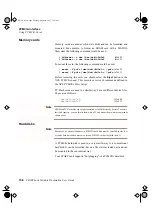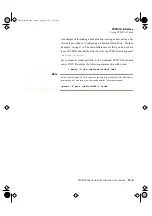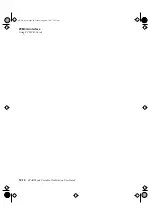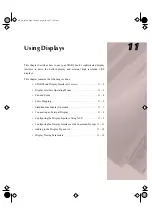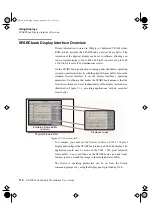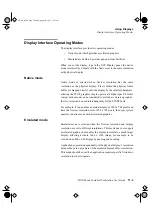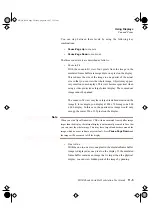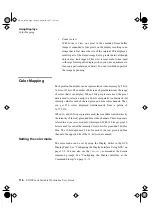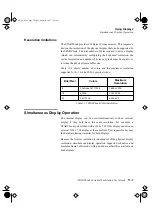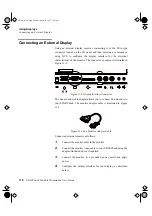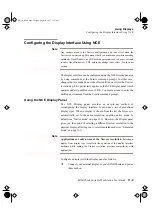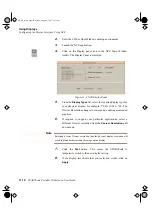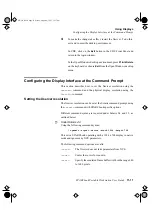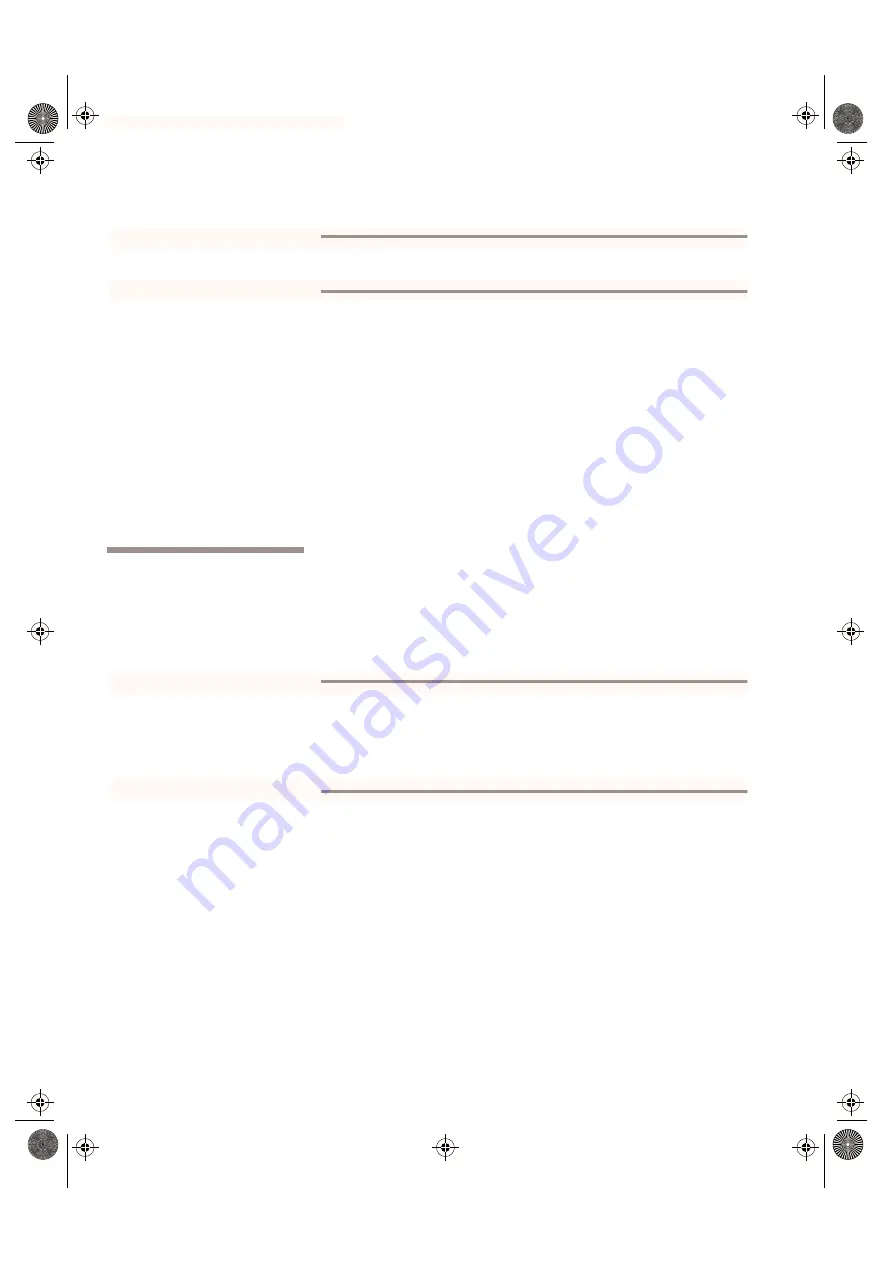
PCMCIA Interface
Removing a PCMCIA Card
10-6
SPARCbook Portable Workstation User Guide
Note
PCMCIA cards are keyed to be fitted one side up only. If your PCMCIA card will not
engage with the connector properly, remove it and check that it is the right way up.
Your SPARCbook automatically detects when you insert a PCMCIA
card, and in some cases, automatically configures it ready for use. You
can monitor and change the configuration process using the PCMCIA
panel of the Notebook Computing Environment and also add
configuration profiles for PCMCIA cards that have not been predefined.
See “PCMCIA Panel” in your NCE User Guide.
PCMCIA modem cards can also be controlled via the Modem panel of
the Notebook Computing Environment. See “Modem Panel” in your
NCE Guide.
Removing a PCMCIA Card
Before removing a PCMCIA card from your SPARCbook, you should
disable it using the PCMCIA panel of the Notebook Computing
Environment. See “PCMCIA Panel” in your NCE User Guide.
Caution
You do not need to power your SPARCbook off before inserting or removing a single
PCMCIA card. However, before inserting or removing a second card, you must
ensure that either your SPARCbook is powered down, or that there are no
operations in process with the card that is already installed. Failure to observe these
precautions can result in data loss or corruption.
To remove a PCMCIA card, press the ejector button for the PCMCIA
card you wish to remove. The ejector button for slot 0 is located inside
the PCMCIA port toward the rear of the SPARCbook. The ejector
button for slot 1 is located inside the PCMCIA port toward the front of
your SPARCbook.
S3UG4_Book Page 6 Friday, August 8, 1997 11:37 am