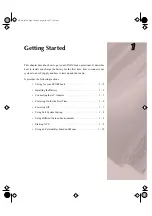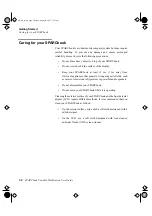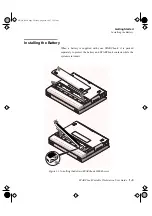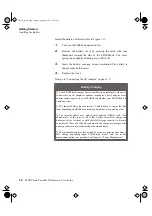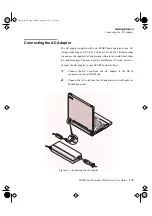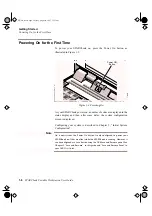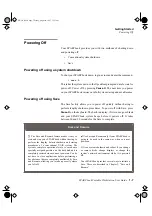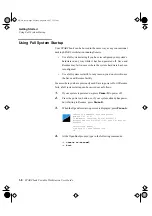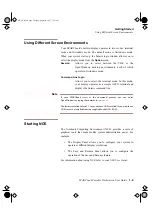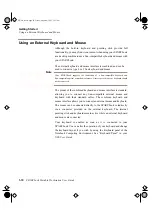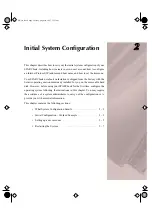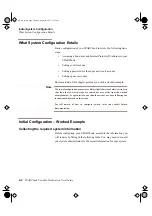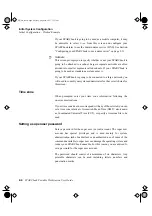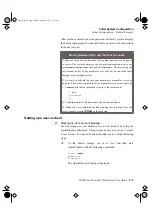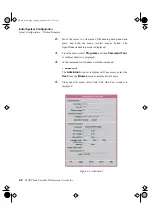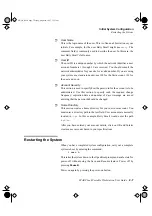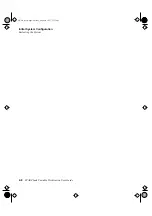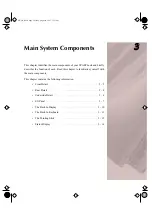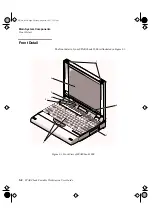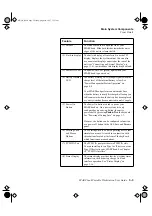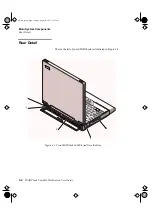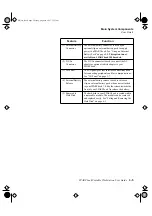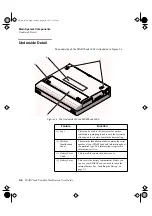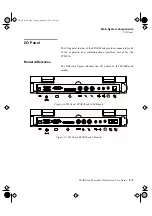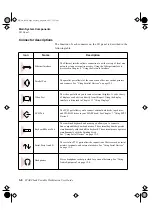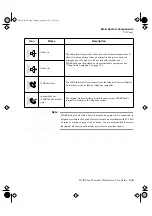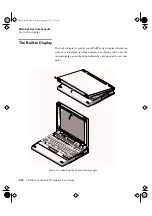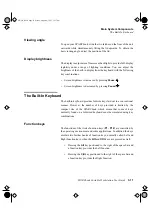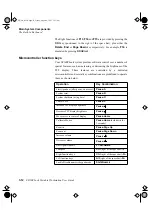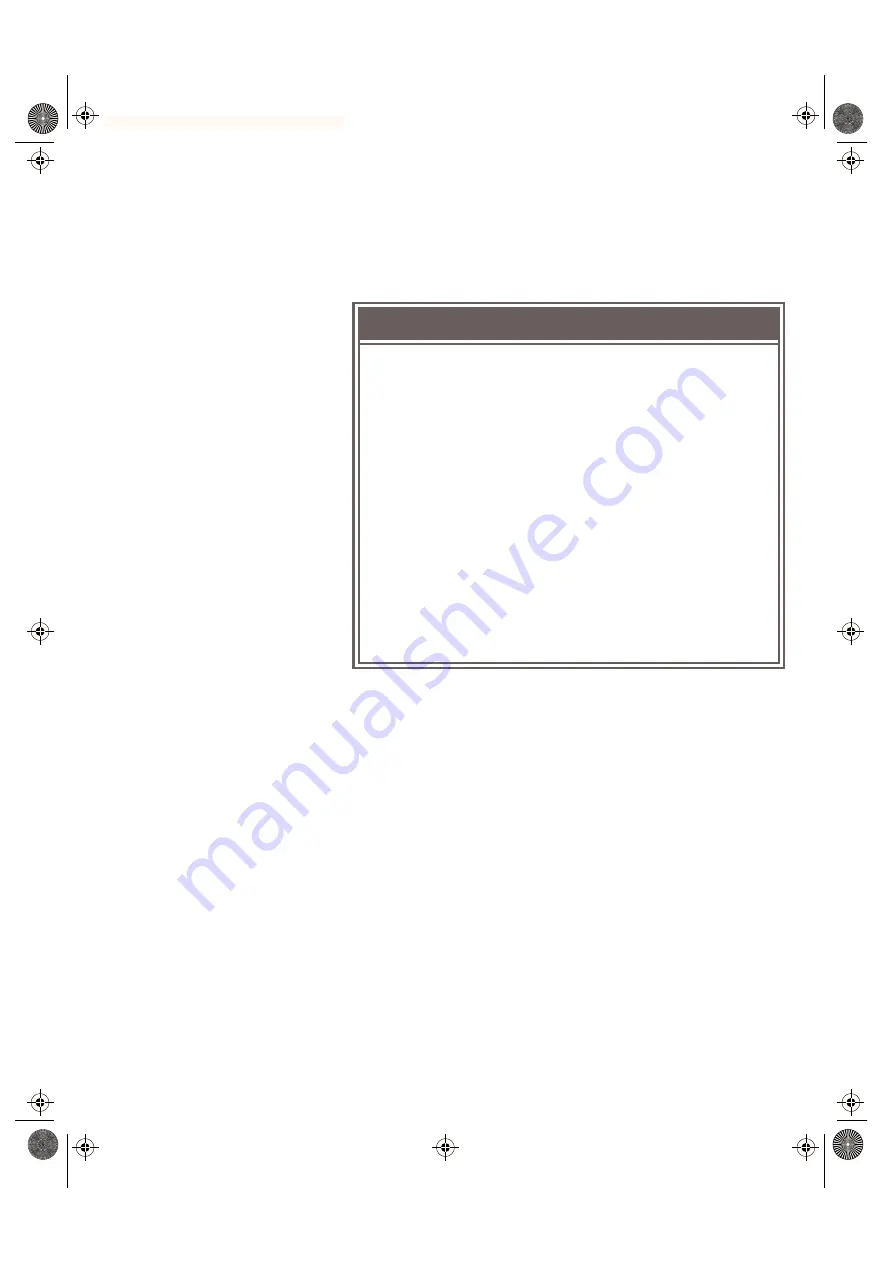
SPARCbook Portable Workstation User Guide
2-5
Initial System Configuration
Initial Configuration – Worked Example
After you have entered your root password, a Solaris 2 system displays
the Solaris login prompt. You should create a user account as described
in the next section.
Setting up a user account
ò
Starting the User Account Manager
For day-to-day use, you should set up a user account by using the
OpenWindows admintool
.
This provides an easy-to-use way to create
a user account. To open an admintool window carry out the following
steps:
1.
At the Solaris prompt, log in as root and then start
OpenWindows with the following commands:
login: root
password:
# openwin
The OpenWindows desktop is displayed.
Moving Between User and the Root Accounts
ò
Many of the operations described in this guide require you to be logged
in as root. The root account gives you the privileges required to carry out
system administration tasks such as disk maintenance. However, using the
root account for day to day purposes is very risky as you can easily cause
damage to the operating system.
ò
As a rule, you should log in to your normal user account for every day
purposes. Then, when you need to carry out particular task as root, enter the
su
command and the root password to log in to the root account:
% su
Password:
#
ò
The hash prompt (#) indicates that you have root privileges.
ò
When you have completed the task requiring root privilege, close the
root account by pressing
Ctrl-D
on the keyboard.
S3UG4_Book Page 5 Friday, August 8, 1997 11:37 am