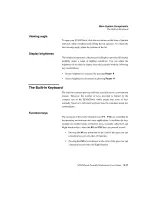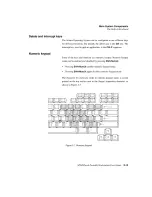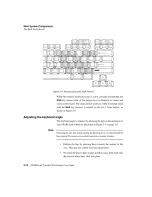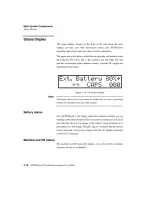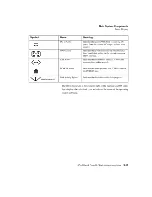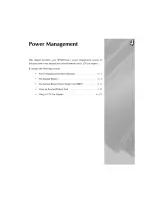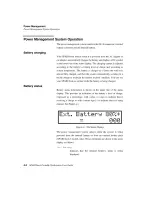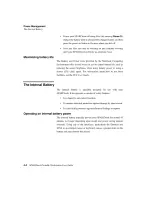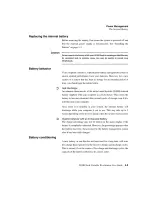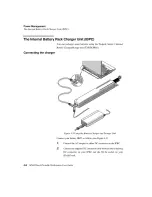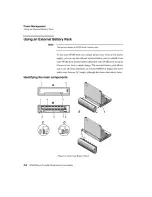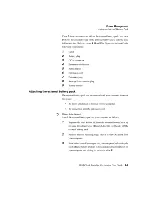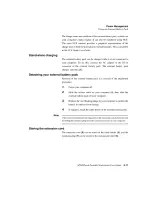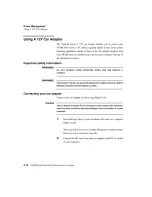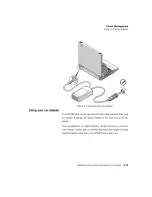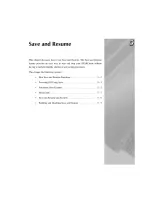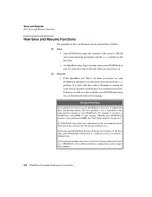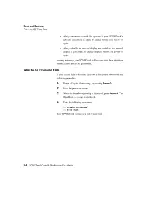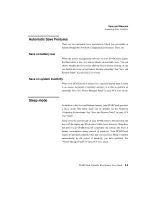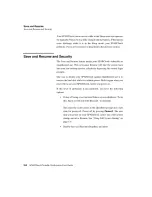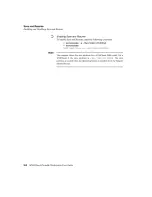Reviews:
No comments
Related manuals for SPARCbook 3000ST

CompBook Excelance-OHD
Brand: iBall Pages: 18

2635
Brand: IBM Pages: 132

Airsurf WI-FI
Brand: Orbic Pages: 33

TravelMate 8200
Brand: Acer Pages: 98

TravelMate 800 Series
Brand: Acer Pages: 90

TravelMate 8100
Brand: Acer Pages: 92

TravelMate 8200
Brand: Acer Pages: 98

S37S
Brand: Asus Pages: 11

S37E
Brand: Asus Pages: 21

Zenbook UX31E
Brand: Asus Pages: 2

RTL8822CE
Brand: Asus Pages: 32

Zenbook Pro Duo UX581
Brand: Asus Pages: 15

R508C
Brand: Asus Pages: 30

S3N
Brand: Asus Pages: 74

S1A
Brand: Asus Pages: 94

ROG Strix G731GT-AU028T
Brand: Asus Pages: 98

S1A
Brand: Asus Pages: 110

ROG STRIX G733Z
Brand: Asus Pages: 110