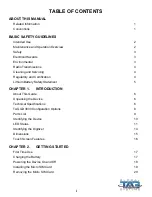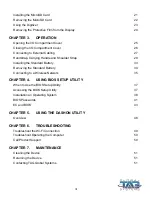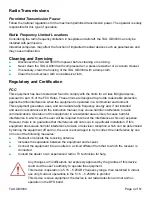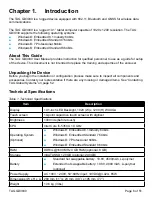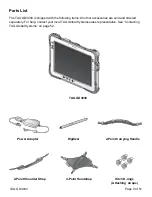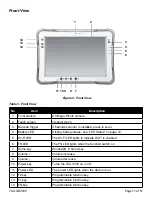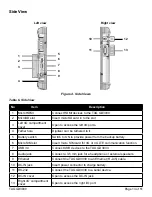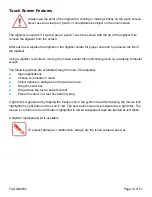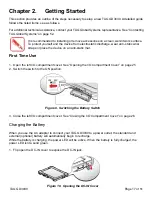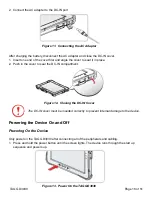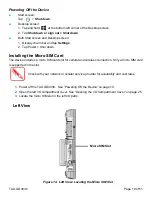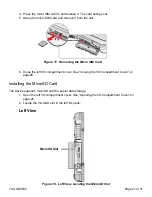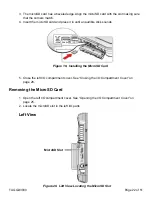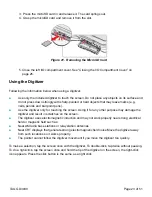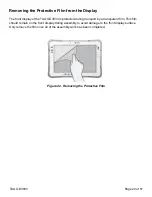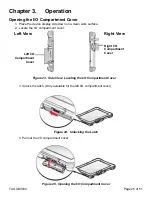Identifying the Device
Overview
Figure 1. Overview
Table 2. Overview
No
Item
Description
1
Left view
See “Side View” on page 13 for further information.
2
Front view
See “Front View” on page 11 for further information.
3
Rear view
See “Rear View” on page 14 for further information.
4
Right view
See “Side View” on page 13 for further information.
5
Rubber bumpers
Easy to grip rubber bumpers enable the rugged tablet to withstand
shocks and drop for use in demanding environments.
6
Bottom view
See “Bottom View” on page 12 for further information.
TAG GD3030
Page 10 of 51