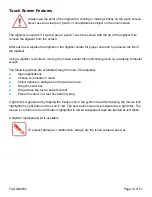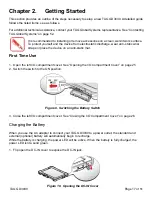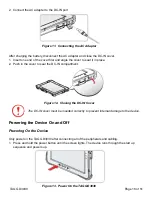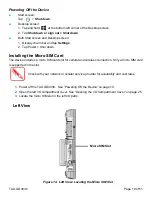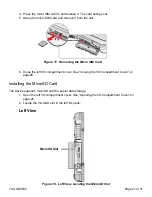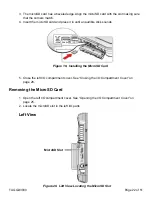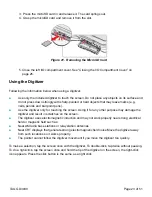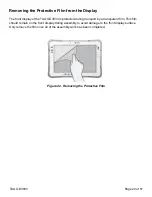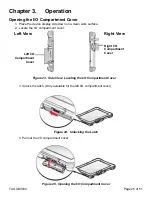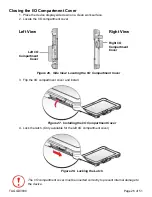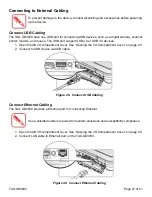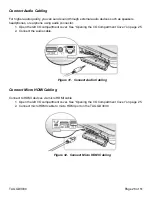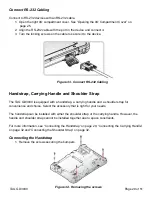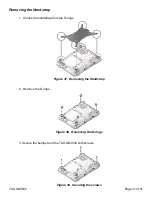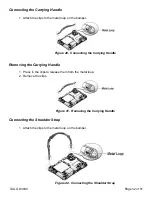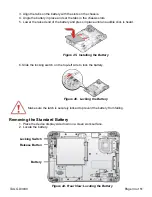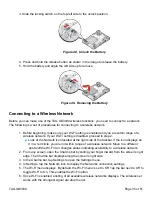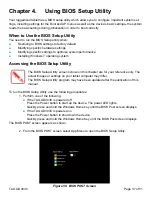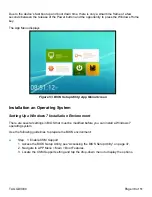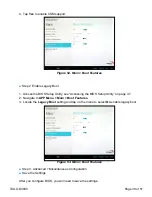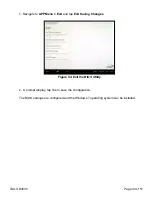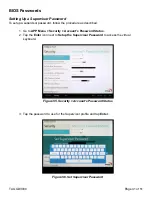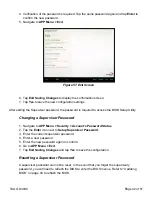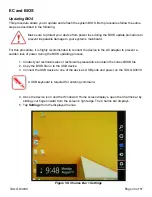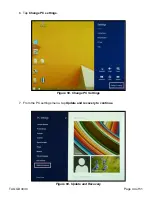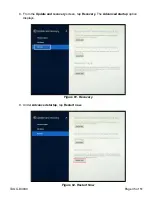2. Install the D-rings.
Make sure the D-rings are tightly secured before installing the handstrap.
3. Connect the handstrap on the D-rings.
When the handstrap is installed, the digitizer can be placed under the strap.
Figure 35. Installing the D-rings
Figure 36. Connecting the Handstrap
TAG GD3030
Page 30 of 51