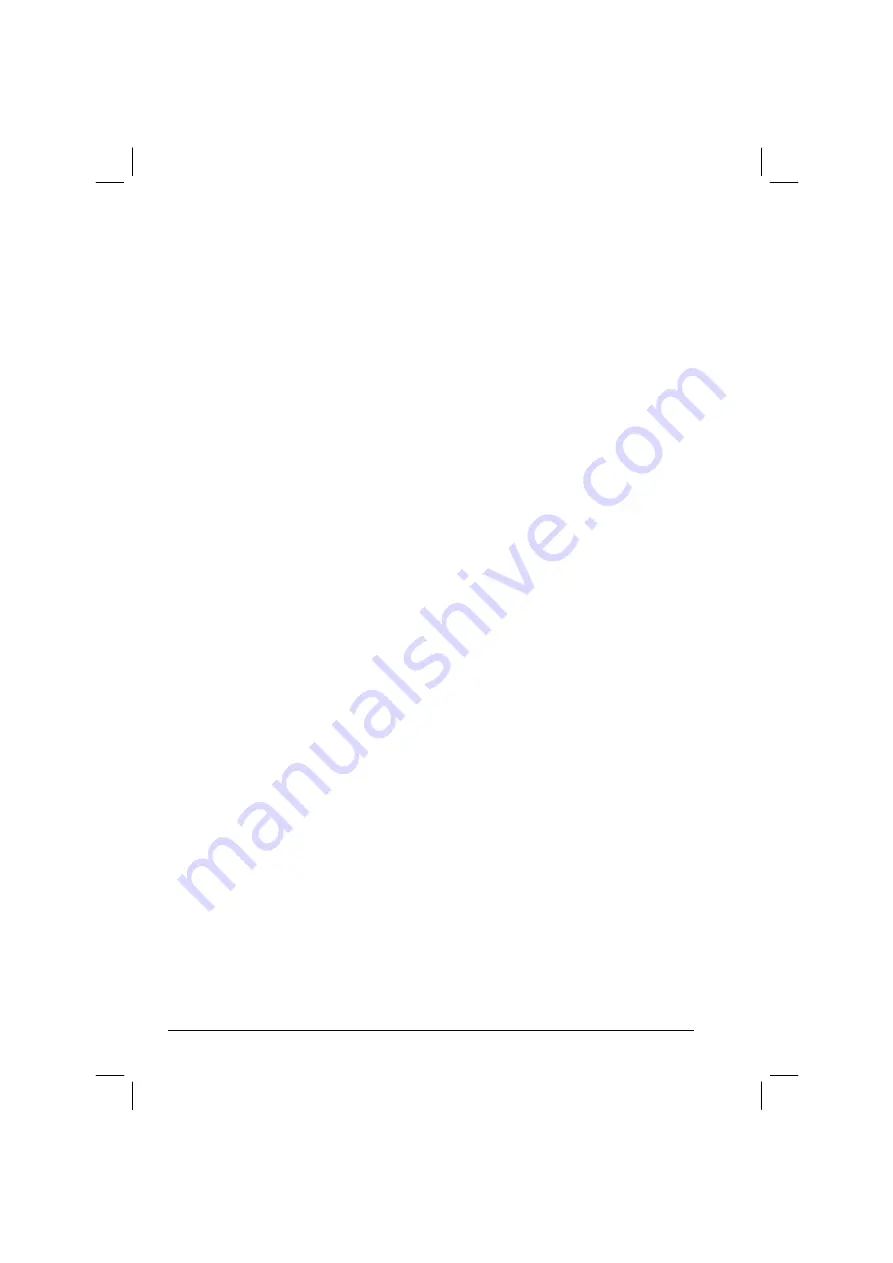
6-4
Installing Software Drivers
Blue Tooth
Allows your computer to connect to
bluetooth-compliant devices. Refer to the included
USRGUIDE.pdf
file located on the
/BlueTooth/
directory of your driver CD for detailed instructions
on using the Bluetooth feature of your computer. You
need the Adobe Acrobat Reader program to open the
file. Install it first if you do not have it on your
computer. The program can be downloaded free at
www.adobe.com/products/acrobat
.
MTCCTRL
Allows you to use the built-in heater feature that
automatically turns on for low temperature hard disk
drive operation.
VGA Utility
Allows you to use the ATI M11 VGA control panel for
better display control.
WLAN Utility
Allows you to use the computer’s internal Mini PCI
WLAN card’s network function.
ReadMe
Shows you a list of the included drivers in this driver
CD and the version number.
Browse CD
Browses the contents of the CD.
Exit
Exits the driver CD installation.
Touchscreen Driver
To install the touch screen driver, perform the following:
1. Insert the driver CD into the drive.
2. Click on “Touch Screen” and follow the onscreen instructions to
continue.
3. When finished installing, select “Yes” to reboot your system. The
driver should now be loaded.
4. After the system has finished rebooting, click on the “PenMount
Monitor” icon located on the taskbar to bring up the “PenMount
Control Panel.”
5. Select the “Standard Calibrate” folder and click on “OK.”
6. Click on “Advanced Calibrate” button.
Summary of Contents for MIL-BOOK 200 Series
Page 8: ......
Page 74: ...Expanding Your Computer 4 9 Connect to IR device ...
Page 79: ...4 14 Expanding Your Computer ...
Page 84: ...Setup Configuration Utility SCU 5 5 Main Menu Date and Time ...
Page 86: ...Setup Configuration Utility SCU 5 7 Advanced Menu Geyserville Support ...
Page 91: ...5 12 Setup Configuration Utility SCU Security Menu Power on Password ...
Page 94: ...Setup Configuration Utility SCU 5 15 Boot Menu Boot Sequence ...
Page 97: ...5 18 Setup Configuration Utility SCU ...
Page 103: ...6 6 Installing Software Drivers ...
















































